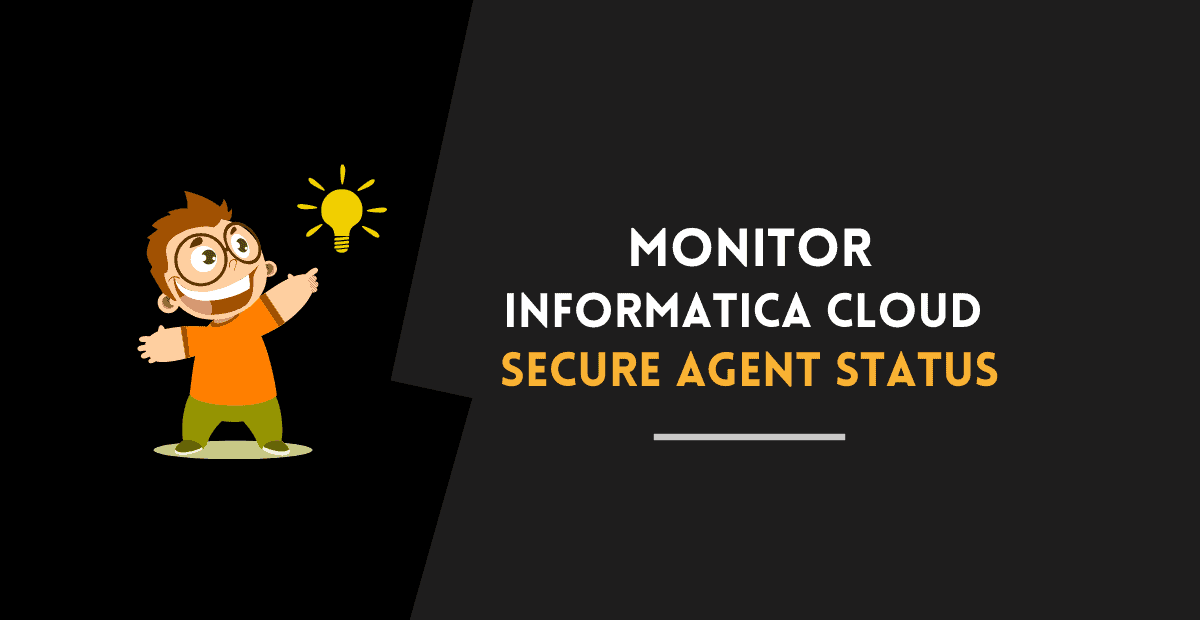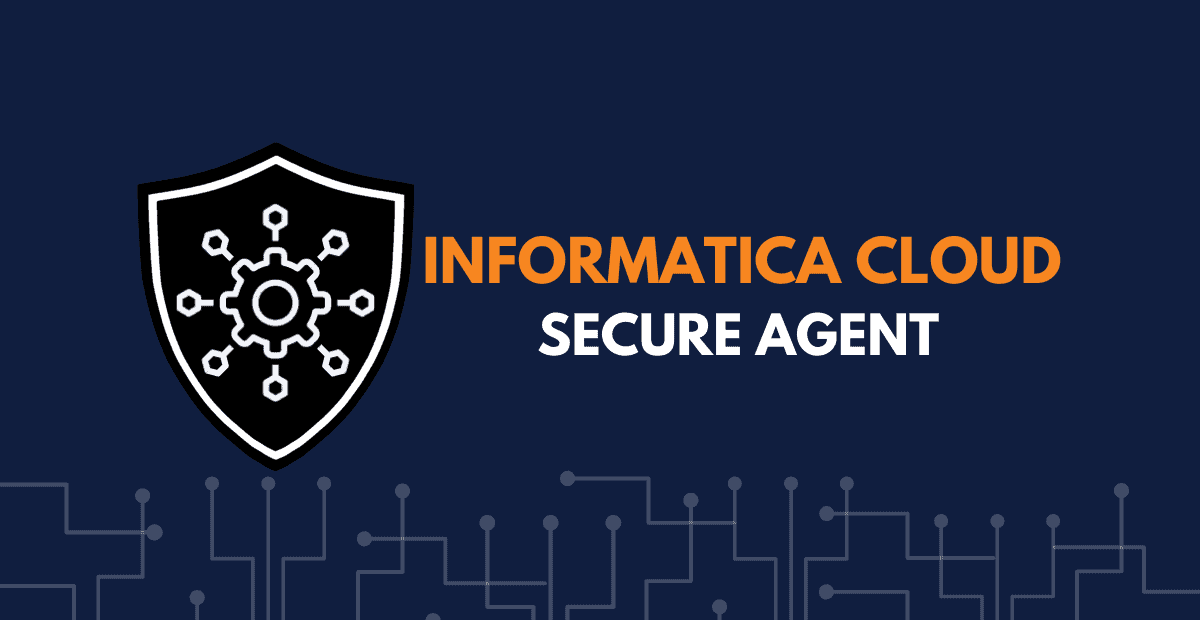What are Secure Agent Groups?
By default after you install and register an Informatica Cloud Secure Agent, a Secure Agent Group is created and the installed Secure Agent is added under that group. All the secure agent groups created in the Org can viewed from the Runtime Environments page of Administrator Service.
Every Secure Agent belongs to a Secure Agent group.
The below image shows two Secure Agent Groups created by default, one installed on Windows and other on Linux server.

Create Secure Agent groups to accomplish the following goals:
- Prevent the activities of one department from affecting another department.
For example, if there are multiple teams working under a single IICS org, create separate Secure Agent groups for each department. So the tasks run by one department will not be impacted by tasks run by another department.
- Separate tasks by environment.
You can create different Secure Agent groups for test, acceptance and production environments. When you configure a connection, you can associate it with the test, acceptance or production database by choosing the appropriate Secure Agent group as the runtime environment.
Secure Agent Group with multiple agents
When you install a Secure Agent, it is added to its own group by default. You can either create a new secure agent group and add multiple secure agents under it or add new secure agents in the existing secure agent group.
Below are the advantages of Secure Agent Groups with multiple agents.
Load Balancing – Balance the workload across machines.
Add multiple agents to a group to balance the distribution of tasks across machines. When the runtime environment is a Secure Agent group with multiple agents, the execution of tasks will be distributed to various agents in the agent group in round-robin fashion automatically. It’s not possible to override the task assignment and the agent gets assigned in round-robin fashion automatically.

High Availability – Improve scalability for connections and tasks.
When you create a connection or task, you select the runtime environment to use. If the runtime environment is a Secure Agent group with multiple agents, the tasks can run if any Secure Agent in the group is up and running. You do not need to change connection or task properties when you add or remove an agent or if an agent in the group stops running.
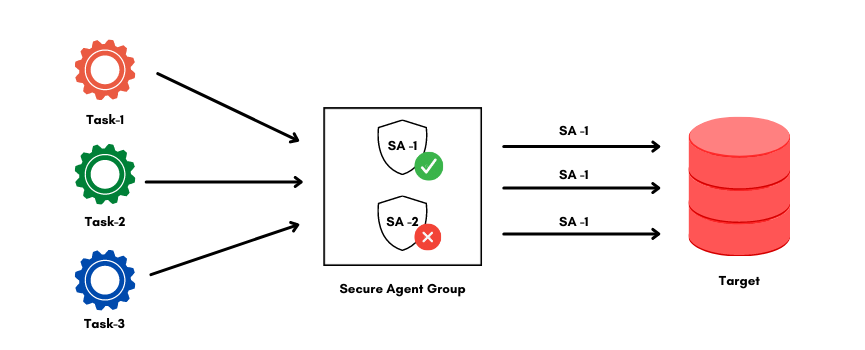
Guidelines while using Secure Agent Group with multiple agents
- It’s not possible to control the secure agent assignment of the task and the agent gets assigned in round-robin fashion automatically.
- If you need to access output files on the Secure Agent machine, you can view the job details to determine which Secure Agent in the group ran the task. To view job details, open Monitor, select All Jobs, and click the job name.
- For user parameters to work, you need to have the same file available in all the secure agents in the defined location.
- When you add multiple agents to a group, Informatica suggest that all the Secure Agents of the same type are added in a group.
Steps to create a Secure Agent Groups with multiple agents
Follow below steps to create a Secure Agent Group with multiple agents. Assuming that these secure agents are already available under their default agent group.
1. Navigate to IICS Administrator service and select Runtime Environments.
2. You must remove an agent from a group before you can add it to a different group.
3. To remove Secure Agent from a group, expand the Actions menu for the Secure Agent group, and select Add or Remove Secure Agents.
4. In the Available Agents list, disable the checkbox for the Secure Agent and click Select.
When a Secure Agent is removed from a group, it is listed under Unassigned Agents as shown below:
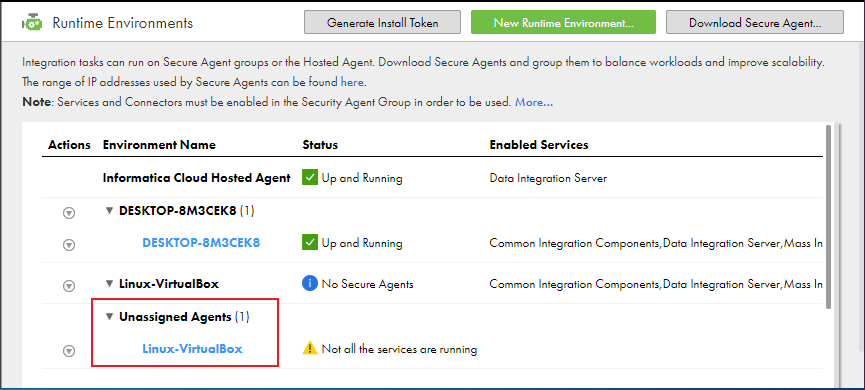
5. To add Secure Agent to a group, expand the Actions menu of Secure Agent group, and select Add or Remove Secure Agents.
6. In the Available Agents list, enable the checkbox for the Secure Agent to wish to add to the group and click Select.
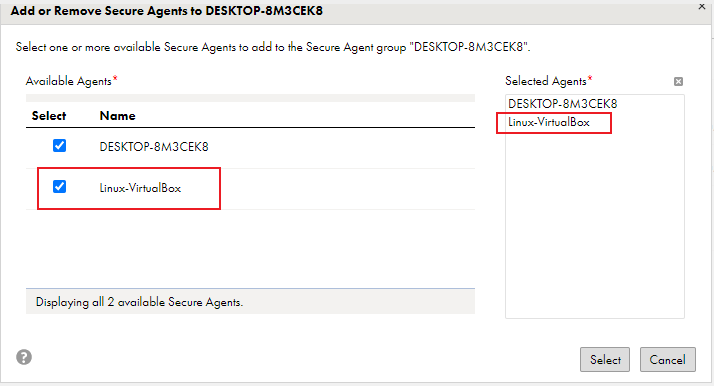
The below image shows multiple secure agents added under a single secure agent group.
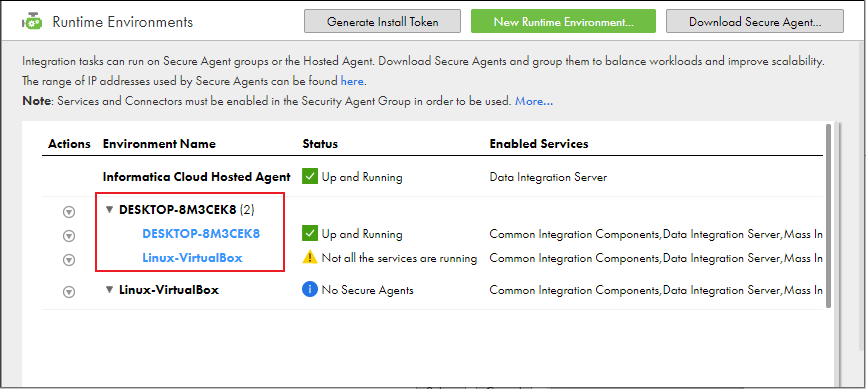
Enable or Disable Services for a Secure Agent Group
You can enable and disable specific Secure Agent services for the Secure Agent Group. When you disable a Secure Agent service, the service stops on each agent in the Secure Agent group. Any connection, task, process, or product feature that uses the Secure Agent group as the runtime environment no longer runs.
Follow below steps to disable services for a secure agent group.
- Navigate to IICS Administrator service and select Runtime Environments.
- To disable services of a secure agent group, expand the Actions menu of the Secure Agent group, and select Enable or Disable Services.
- From the available services list, unselect the checkbox for the service you wish to disable and click Select.
Consider following guidelines when you enable and disable services or Secure Agent services for a Secure Agent group:
- Before you disable a service, verify that no connection, task, or process that uses the group as the runtime environment requires the service.
- Before you disable a service, verify that no task that uses the group as the runtime environment requires the service.
- When you create a connection, select a runtime environment in which the required services are enabled.
- Do not disable a service to temporarily stop the service on a Secure Agent. For information about temporarily stopping a service on a Secure Agent, see stopping and starting services on a Secure Agent.
Related Articles on Secure Agent: