Introduction
The Informatica Cloud Secure Agent is a lightweight program that runs all tasks and enables secure communication across the firewall between your organization and Informatica Intelligent Cloud Services. If the Secure Agent loses connectivity to Informatica Intelligent Cloud Services, the tasks running on the Secure Agent fails. In such cases it is important to verify the Secure Agent Status before restarting the Secure Agent.
Below are several ways using which Informatica Cloud Secure Agent Status can be checked.
- Administrator
- Command Line
- IICS REST API
- Secure Agent Manager (Windows only)
- Operational Insights
Let us discuss in detail how to check Secure Agent Status using each method in this article.
Checking Secure Agent Status from IICS Administrator
To view the Secure Agent Status from Informatica Cloud Administrator Service, follow below steps.
- In Administrator, select Runtime Environments.
- On the Runtime Environments page, click on the required Secure Agent.
- If you have a Secure Agent Group, you might have to expand the Secure Agent group to see the list of Secure Agents within the group.
- In the Details tab, you can view the Secure Agent Status along with other details of Secure Agent.
- Scroll down to Agent Service Details to view each individual Secure Agent Service Status.
To refresh the status of Secure Agent, use Refresh Status button on top right corner of the page.
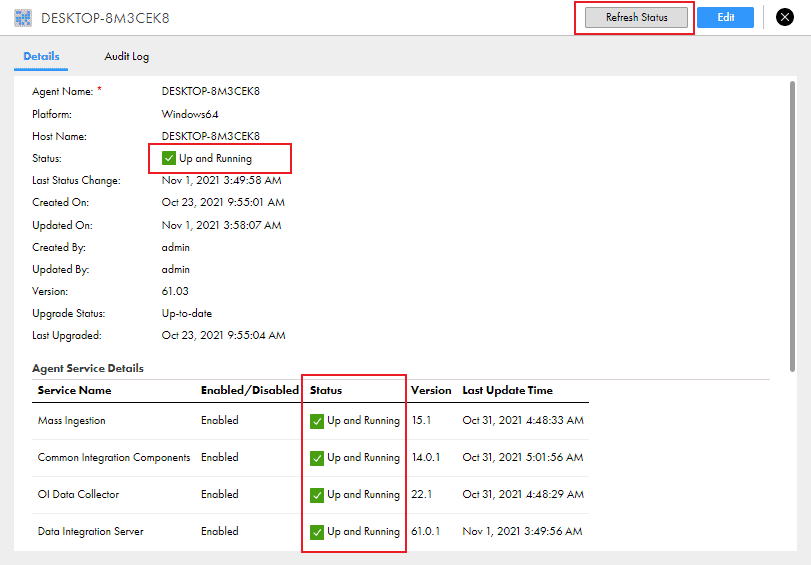
The Secure Agent Status can also be viewed from Data Integration Home page. Clicking on the Secure Agent name will redirect to Administrator > Runtime Environments page.
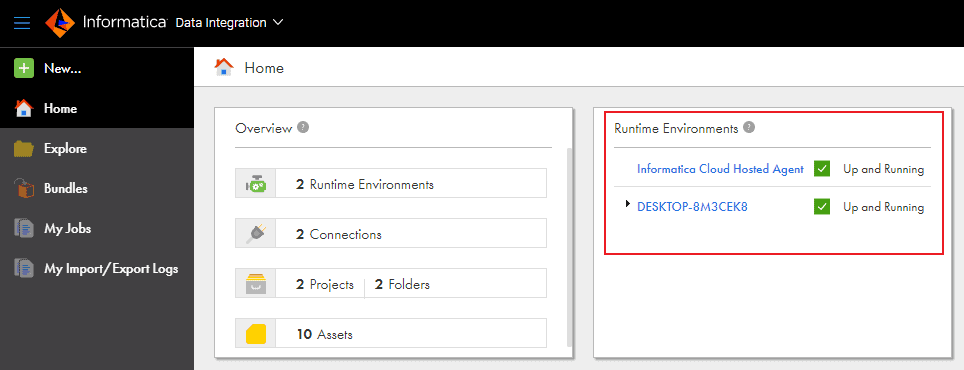
Checking Secure Agent Status from Command Line
To view the Secure Agent Status from Command line, follow below steps.
1. From command line navigate to below directory
<Secure Agent installation directory>/apps/agentcore2. To view the Secure Agent Status in Linux, run below command.
./consoleAgentManager.sh getstatus3. To view the Secure Agent Status in Windows, run below command
consoleAgentManager.bat getstatusWhen all Secure Agent services are Up and Running, the status from standard output will be READY as shown below.

To refresh the Secure Agent Status from command line, run below command
--Linux
./consoleAgentManager.sh updatestatus
--Windows
consoleAgentManager.bat updatetstatusChecking Secure Agent Status using IICS REST API
To view the Secure Agent Status using IICS REST API, follow below steps
- Login to Informatica Cloud using either REST V2 or REST V3 Login resource. Get the baseUrl and sessionID from the login response that you need to include in subsequent REST API calls.
- Get the Secure Agent Status using the REST V2 agent resource.
For the demonstration we will be using Postman to make REST API calls.
1. Login into Informatica Cloud using REST V2 Login resource
To login in to your Informatica Intelligent Cloud Services organization using REST V2 login resource with North America as POD region, use the following request:
Request Method: POST
Request URL: https://dm-us.informaticacloud.com/ma/api/v2/user/login
Headers:
Content-Type: application/json
Accept: application/json
Body:
{
"@type": "login",
"username": "your-username",
"password": "your-password"
}From the response tab, collect the serverUrl and icSessionId details to use in subsequent calls.
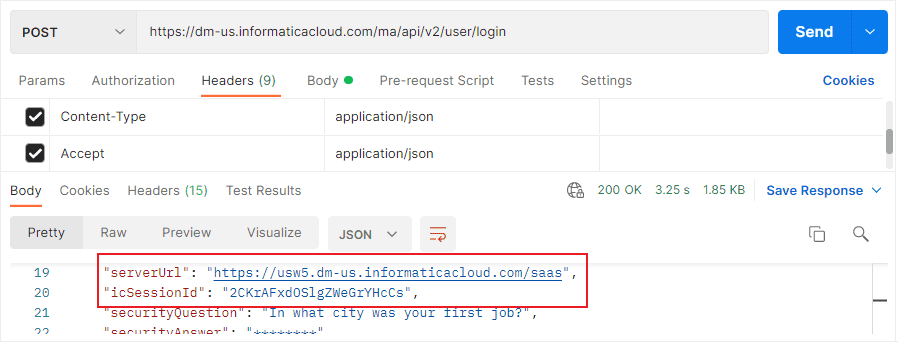
2. Get the Secure Agent Status using the REST V2 agent resource
To get the Secure Agent Status using REST V2 agent resource, use the following request.
Request Method: GET
Request URL: <serverUrl>/api/v2/agent
Headers:
Accept: application/json
icSessionId: <icSessionId>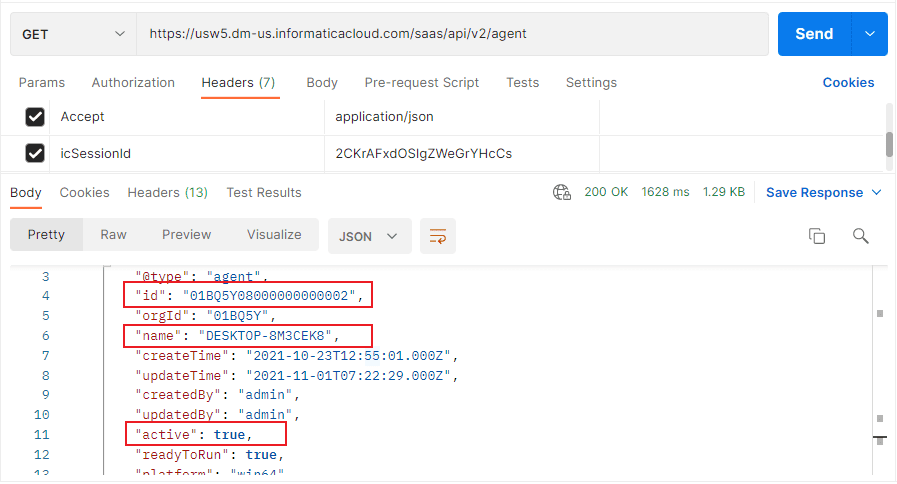
If there are multiple Secure Agents, status of all Secure Agents will be displayed in the response. To get the status of a particular Secure Agent, you can include the Secure Agent ID or the Secure Agent name in the URI. Use one of the following URIs.
Request URL:
<serverUrl>/api/v2/agent/<id>
<serverUrl>/api/v2/name/<name>The Secure Agent status is indicated by the “active” field in the JSON response. It is a Boolean field. true indicates Active and false indicates Inactive.
3. Get the Secure Agent Services Status using REST API
To view the Status of individual Secure Agent Services using IICS REST API, use the following request.
Request Method: GET
Request URL: <serverUrl>/api/v2/agent/details
Headers:
Accept: application/json
icSessionId: <icSessionId>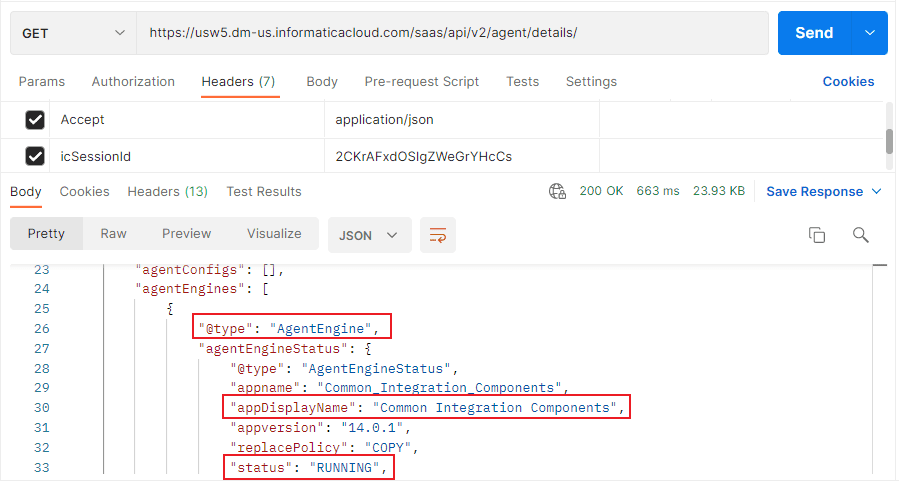
The Secure Agent Service details are displayed under AgentEngine in the response. Several details of service are available including the Name of the service and its Status as highlighted above.
To request the details about the services that run on a particular Secure Agent, include the agent ID in the URI as shown below
Request URL:
<serverUrl>/api/v2/agent/details/<id>Checking Secure Agent Status from Secure Agent Manager
The Secure Agent Status can also be viewed from Secure Agent Manager in Windows. To view status using Secure Agent Manager, follow below steps.
1. Launch Informatica Cloud Secure Agent application from Start menu as administrator.
2. Once the Secure Agent Manager is active, you can click the Informatica Cloud Secure Agent Manager icon in the Windows taskbar notification area to open the Secure Agent Manager.
3. If all the services are Up and Running, the status in secure agent manager will be as below.
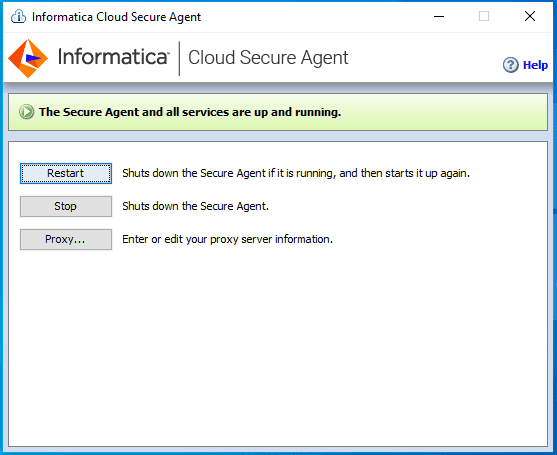
4. If not all services are Up and Running, the status in secure agent manager will be as below.
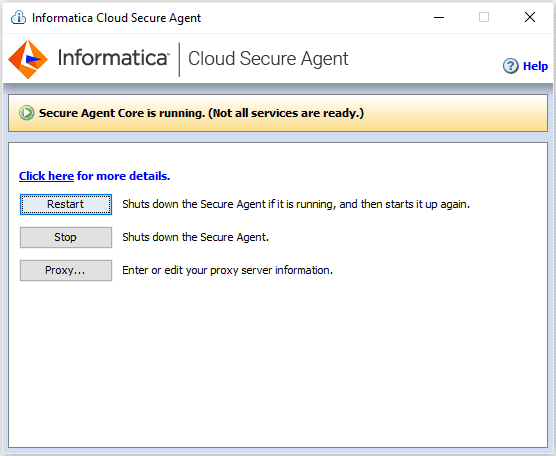
5. You can further view more details by clicking on click here for more details.
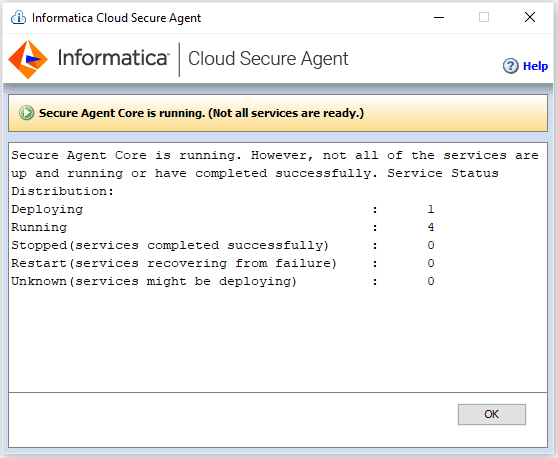
We can view the number of services that are currently Running, Deploying, Stopped, Restarted and services with unknown status from Secure Agent Manager.
Checking Secure Agent Status from Operational Insights
To view the Secure Agent Status from Operational Insights, follow below steps
- Login into Informatica Cloud and open Operational Insights service.
- Navigate to All Infrastructure > Secure Agents & Groups.
- Click on the Secure Agent name for which you want to view the details.
- You can view the Resource Utilization of the Secure Agent over a period of time along with status of each Agent Service.
- You can also optionally set alerts to send emails to IICS users or group of users when an issue occurs with Secure Agent.
Related Articles:

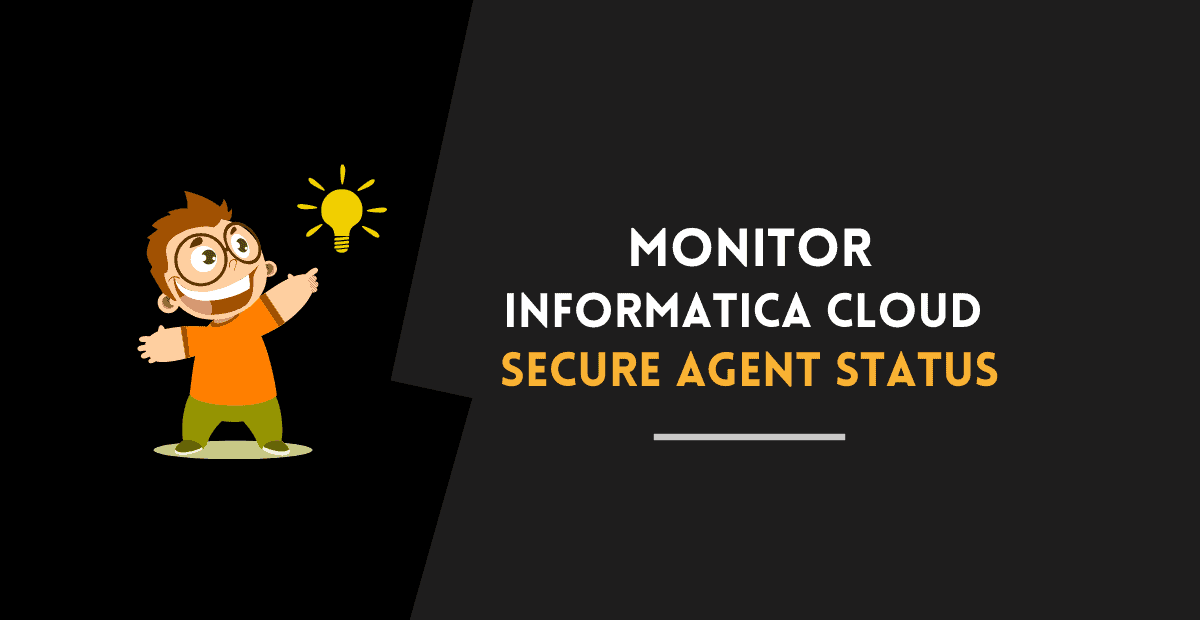
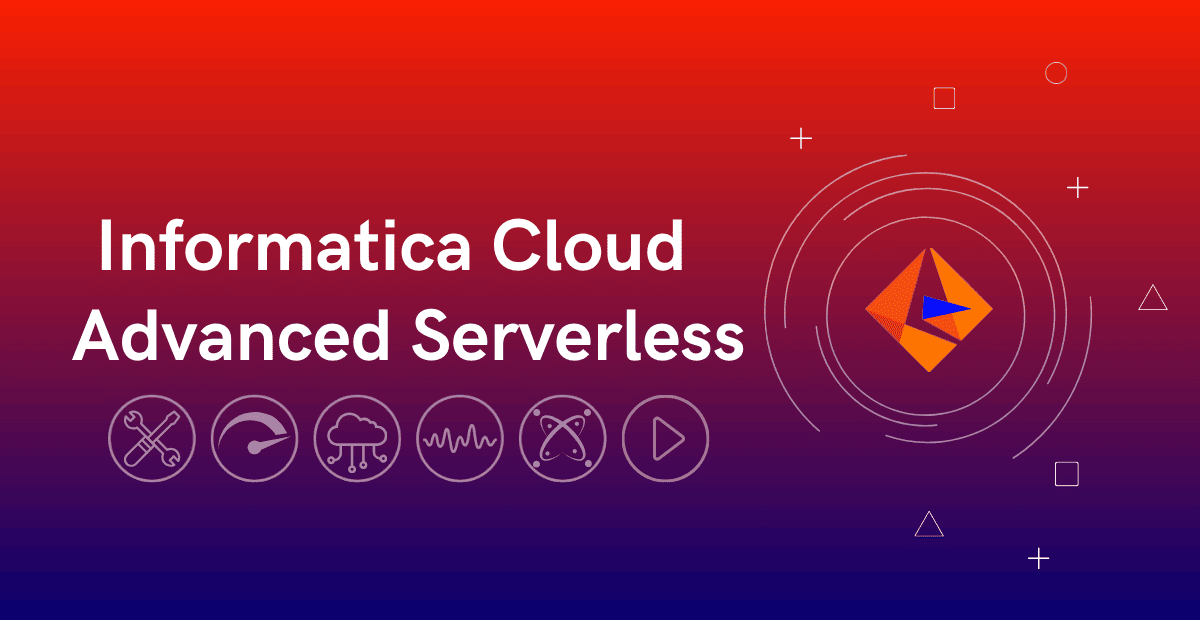
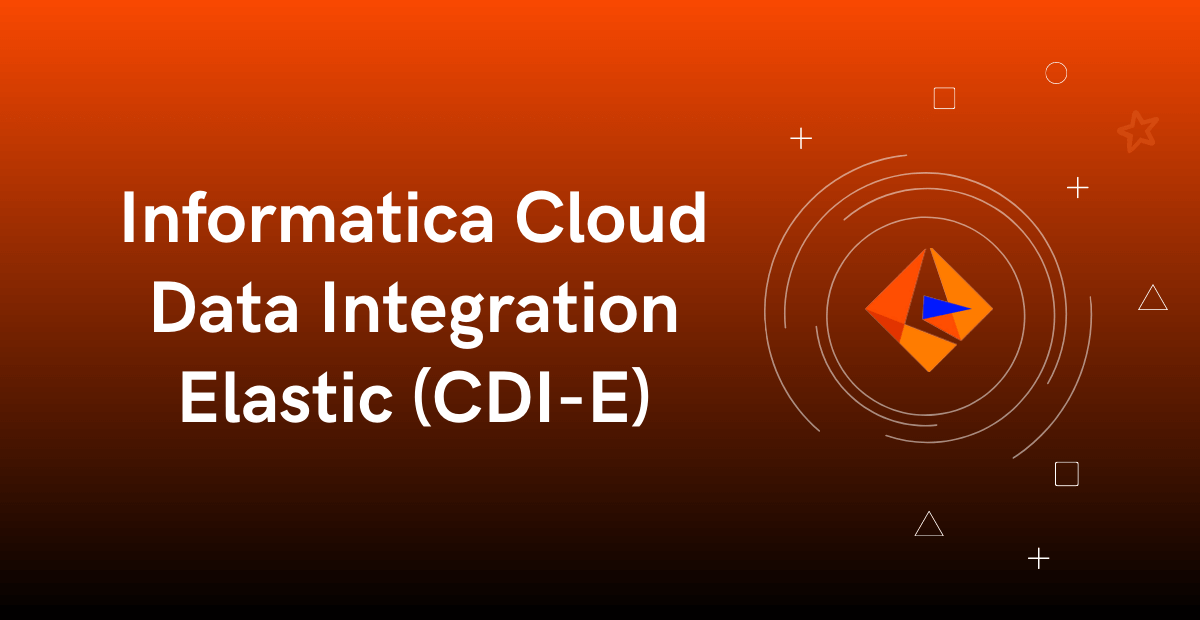




Thanks,Once again Keep up the good work
Thank you!!
Hi, My secure agent service keeps on dying every few hours. Any suggestions? Thank you.
Ram
Could you please share more details? Where your secure agent machine is? Is it your work account or personal trail?