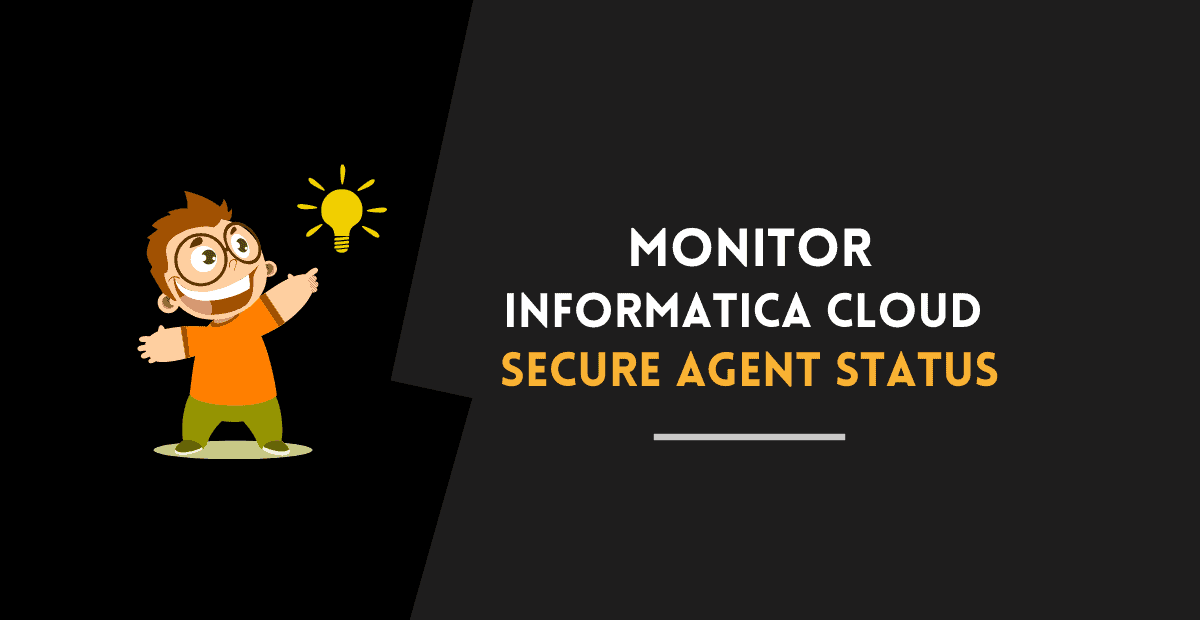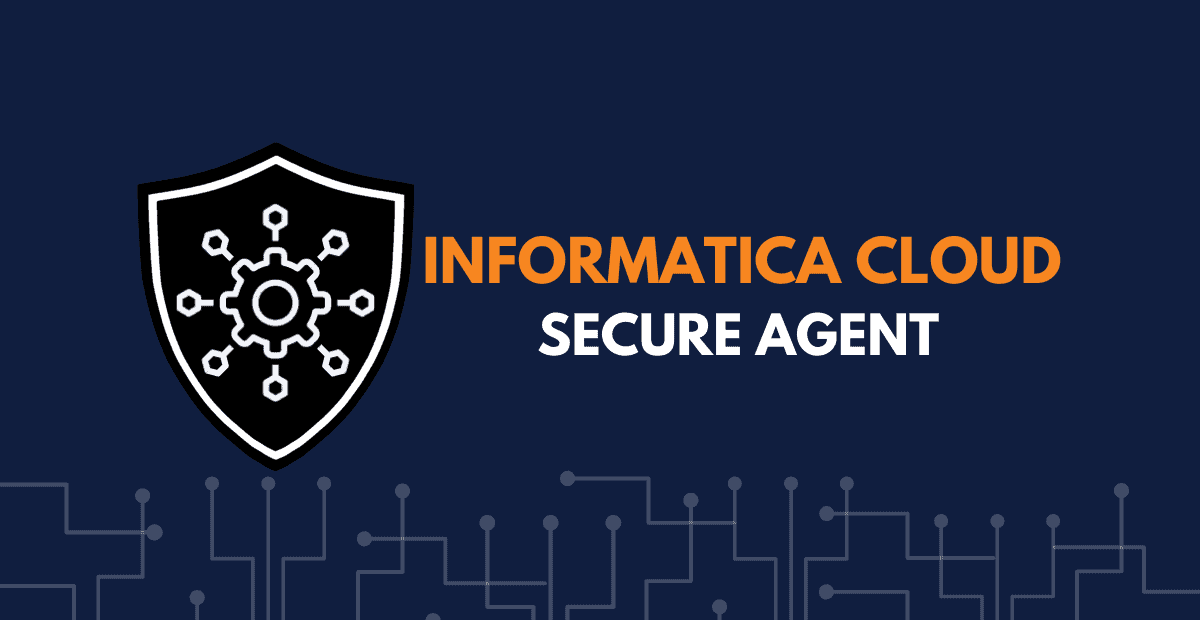Introduction
Informatica Cloud Secure Agent is a light weight, self-upgrading program that runs all tasks and enables secure communication across the firewall between your organization and Informatica Intelligent Cloud Services.
The Secure Agent which is downloaded and installed on your local server should be registered with Informatica Cloud repository using the unique registration code provided for your organization account.
A Secure Agent installed on a server can only be linked to one IICS Org account at a time. Registering secure agent to a new IICS Org deregisters it from older IICS Org.
A Secure Agent can be assigned to another IICS Org by simply re-registering it. There is no need to reinstall the secure agent to link it to a new IICS Org.
Likely scenarios to re-register the Secure Agent
There might be requirements to move the secure agent from one IICS Org to another for several reasons.
- There is a requirement to point the server from DEV to Production IICS Org.
- This step may be required during scenarios where you do not want to re-install the agent but refresh all secure agent packages. Re-registering Secure Agentwill make sure all the packages are downloaded afresh.
- If you are a user like me who use the Informatica Cloud trail account which lasts only for 30 days. You can simply re-register the existing secure agent on your computer with your new trail account Org.
You need not reinstall the secure agent when you sign-up for a new trail account when the older one expires.
Requirements to re-register the Secure Agent
You need following information of the new IICS Org to which the secure agent should be registered to re-register it.
- Username
- Install Token
Steps to re-register Secure Agent from IICS Org to Other
Follow below steps to re-register Informatica Cloud Secure Agent without reinstalling it.
1) Login to the secure agent machine and shutdown the secure agent.
2) Go to path <Secure Agent installation Directory>\apps\agentcore\conf\
3) Edit the file infaagent.ini
4) Remove all the entries in the file except the master URL and UseToken:
InfaAgent.MasterUrl=https\://dm-us.informaticacloud.com
InfaAgent.UseToken=true
5) Save the file and restart the agent to register it with new Org.
6) For Windows agent – Run the application runAgentMgr.
<Secure Agent installation Directory>/apps/agentcore/runAgentMgrA wizard will open asking to register the agent, provide your Informatica Intelligent Cloud Services user name and the token that you copied of the new IICS Org to which the secure agent should be registered.
7) For Linux agent – Start the Secure Agent by entering the following command from the <Secure Agent installation directory>/apps/agentcore directory.
./infaagent startupFrom the <Secure Agent installation directory>/apps/agentcore directory, enter the following command using your Informatica Intelligent Cloud Services user name and the token that you copied to register the secure agent.
./consoleAgentManager.sh configureToken <user name> <install token>Once the registration succeeds, you should see a new entry under Org’s runtime environments.
Related Articles: