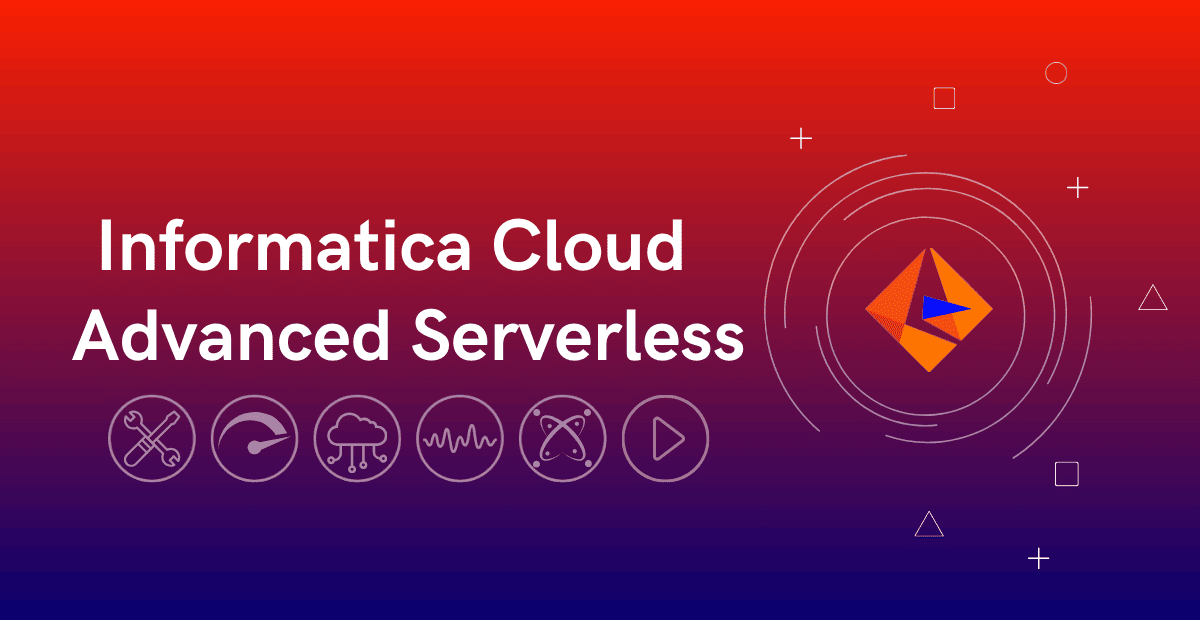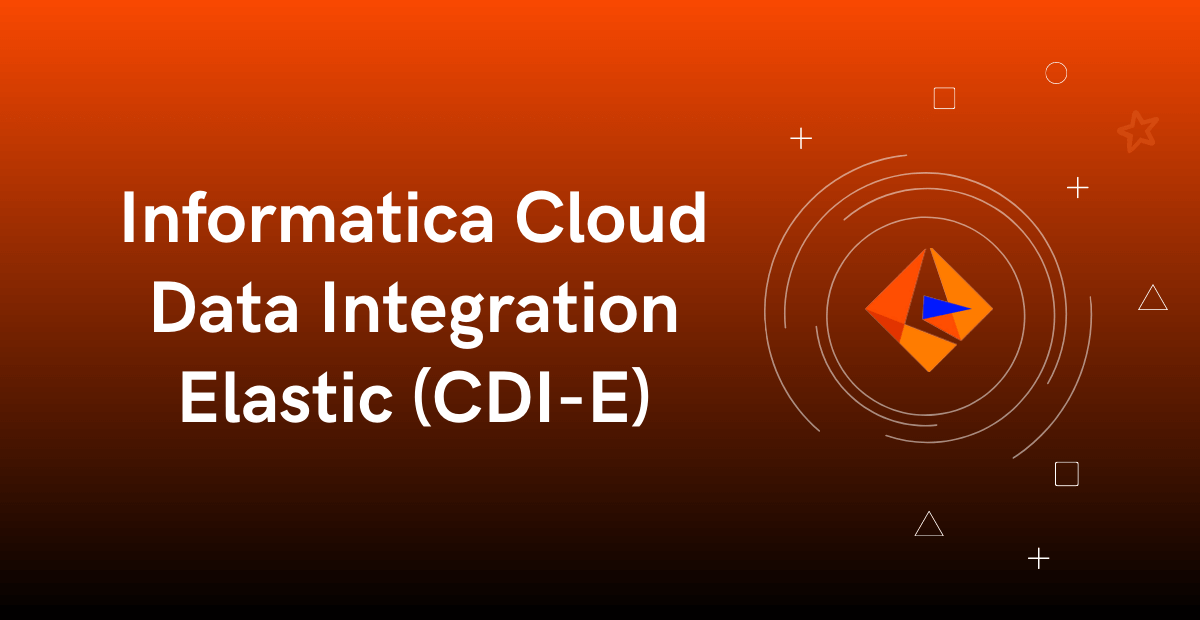Introduction
The Informatica Cloud Secure Agent is a lightweight program that runs all tasks and enables secure communication across the firewall between your organization and Informatica Intelligent Cloud Services. If the Secure Agent loses connectivity to Informatica Intelligent Cloud Services, the tasks running on the Secure Agent fails. In such cases you can check the status of Secure Agent and manually stop or start the Secure Agent.
Stopping and Starting Secure Agent on Linux
To restart Secure Agent on a Linux machine, follow below steps.
1. From the command line, navigate to agentcore directory in the Secure Agent installed directory.
cd <Secure Agent installation directory>/apps/agentcore2. To stop the Secure Agent, enter the following command. It might take few minutes for all the services to shut down.
./infaagent shutdown3. To start the Secure Agent, enter the following command.
./infaagent startupYou can view the Secure Agent status from Informatica Intelligent Cloud Services or from a Linux command line.
Stopping and Starting Secure Agent on Windows
The Secure Agent on Windows machine can be restarted using different methods.
- Using Secure Agent Manager
- From Windows Services Menu
- From Windows Command Prompt
Method-1: Restarting Secure Agent from Secure Agent Manager
The Secure Agent Manager displays the Secure Agent status. To restart Secure Agent using Secure Agent Manager follow below steps.
1. Navigate to Start Menu to launch the Secure Agent Manger. You need have administrative privileges to launch the application.
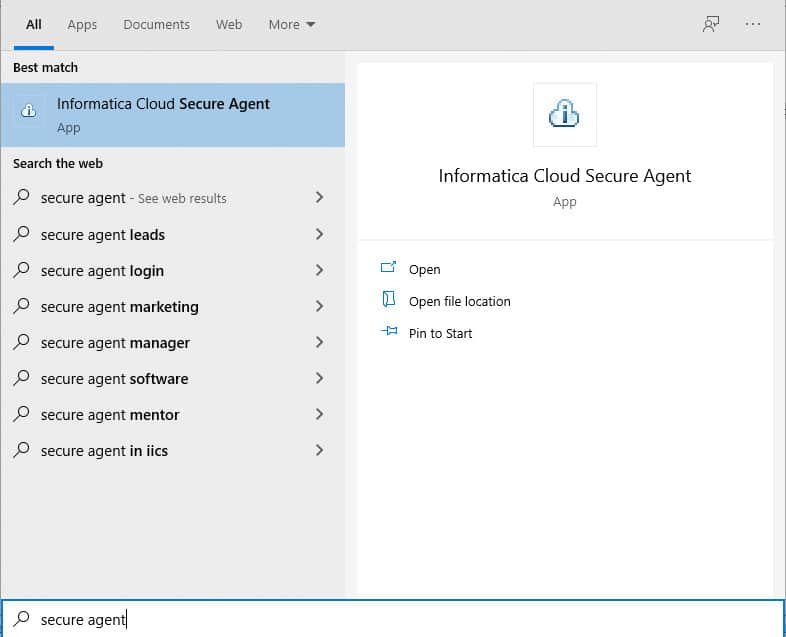
2. If you are not logged in as Administrator, click on open file location, right click on the Secure Agent Manager application and select Run as administrator to launch the Secure Agent Manager.
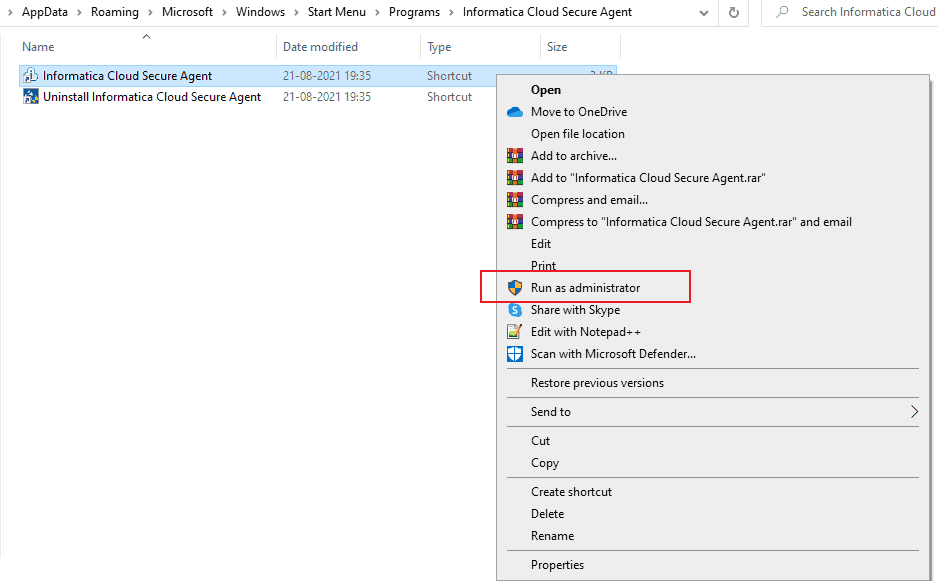
3. Once the Secure Agent Manager is active, you can click the Informatica Cloud Secure Agent Manager icon in the Windows taskbar notification area to open the Secure Agent Manager.
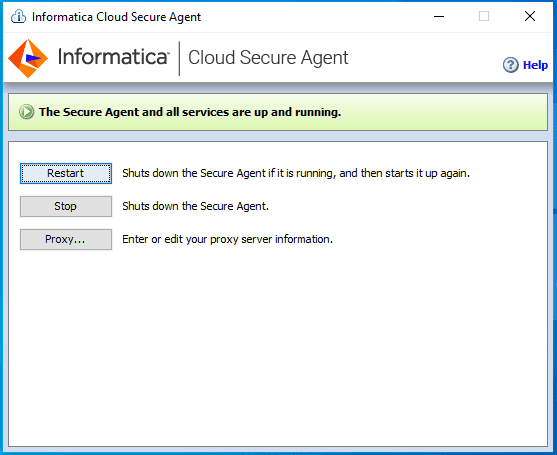
4. To stop the Secure Agent from the Secure Agent Manager, click Stop.

5. To restart the Secure Agent, click Restart. The Secure Agent Manager stops all the services first and restarts them. The Secure Agent Manager displays a message when the all services are up and Running again.
When you close the Secure Agent Manager, it minimizes to the Windows taskbar notification tray. Closing the Secure Agent Manager does not stop the Secure Agent.
Method-2: Restarting Secure Agent from Windows Services Menu
To restart Secure Agent from Windows Services menu, follow below steps.
1. Navigate to Start Menu, search Run and launch the application.
2. In the Run application, enter services.msc and click OK.
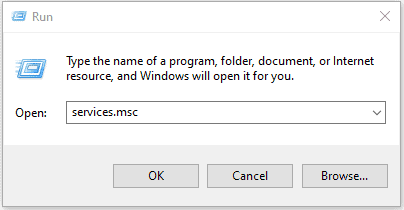
3. In the Services menu, select Informatica Cloud Secure Agent. You will find options to Stop or Restart the Secure Agent on left top side of the menu.
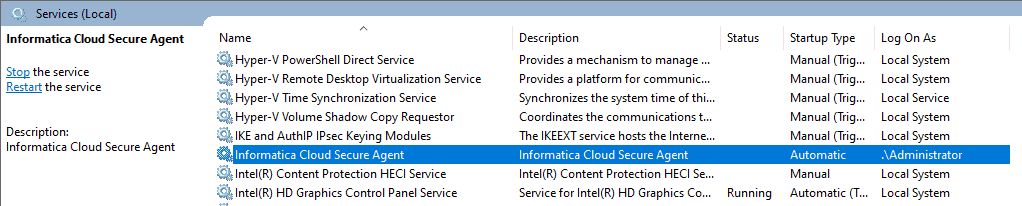
Method-3: Restarting Secure Agent from Windows Command Prompt
To restart Secure Agent from Windows Command prompt, follow below steps.
1. Navigate to Start menu and launch the command prompt in administrative mode (Right click on command prompt and select Run as Administrator)
2. Navigate to agentcore directory in the Secure Agent installed directory.
cd <Secure Agent installation directory>/apps/agentcore2. To stop the Secure Agent, enter the following command. It might take few minutes for all the services to shut down.
infaagent.exe shutdown3. To start the Secure Agent, enter the following command.
infaagent.exe startupYou can view the Secure Agent status from Informatica Intelligent Cloud Services or from Secure Agent Manager or from Windows command prompt.
Stopping and Starting Individual Secure Agent Services from Administrator
By default, each Secure Agent in an organization runs several microservices that are used for data processing in the organization. All the microservices will be stopped and restarted when the Secure Agent is restarted. Additionally you can stop and start the microservices to perform troubleshooting, optimize resources on the agent machine, or make configuration changes.
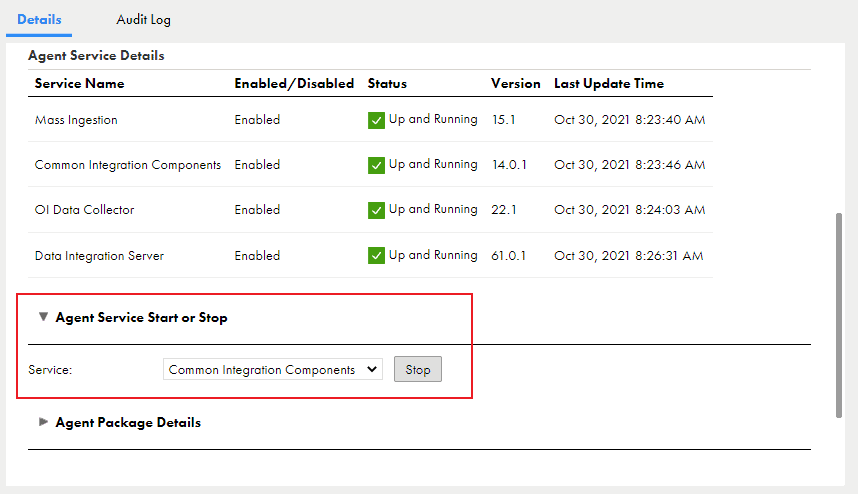
Stopping a Secure Agent Service from Administrator
You can stop a Secure Agent service that is in the “Up and Running” or “Error” state. To Stop a Secure Agent Service, follow below steps
1. In Administrator, select Runtime Environments.
2. On the Runtime Environments page, click on the required Secure Agent.
3. If you have a Secure Agent Group, you might have to expand the Secure Agent group to see the list of Secure Agents within the group.
4. In the Details tab, scroll down to Agent Service Start or Stop area, from the drop down menu select the service that you want to stop.
5. Click Stop.
The Secure Agent service stops, and Informatica Intelligent Cloud Services adds an entry in the Audit log indicating that the service was stopped by a user.
If you stop a Secure Agent service and then restart the Secure Agent, the service remains stopped until you start it.
Starting a Secure Agent Service from Administrator
You can start a Secure Agent service that is in the “Stopped” state. Starting a Secure Agent service starts the latest version of the service.
To Stop a Secure Agent Service, follow below steps
1. In Administrator, select Runtime Environments.
2. On the Runtime Environments page, click on the required Secure Agent.
3. If you have a Secure Agent Group, you might have to expand the Secure Agent group to see the list of Secure Agents within the group.
4. In the Details tab, scroll down to Agent Service Start or Stop area, from the drop down menu select the service that you want to start.
5. Click Start.
Informatica Intelligent Cloud Services attempts to start the Secure Agent service. After the service starts, the status changes to “Up and Running“. If the Secure Agent service fails to start, check the Audit log to find the cause of the error.
Stopping and Starting Individual Secure Agent Services using IICS REST API
The Secure Agent services can be stopped and started using Informatica Cloud REST V3 resources. No REST resources are available yet to stop or start entire Secure Agent.
Follow below steps to stop or start a Secure Agent service using IICS REST API.
- Login to Informatica Cloud using either REST V2 or REST V3 Login resource. Get the baseUrl and sessionID from the login response that you need to include in subsequent REST API calls.
- Get the Secure Agent ID details using the REST V3 Lookup resource.
- Using the REST V3 agentservice resource start or stop a Secure Agent service.
For the demonstration we will be using Postman to make REST API calls.
STEP-1: Login into Informatica Cloud using Login resource
To login in to your Informatica Intelligent Cloud Services organization using REST API Version3 resource with North America as POD region, use the following request:
Request Method: POST
Request URL: https://dm-us.informaticacloud.com/saas/public/core/v3/login
Headers:
Content-Type: application/json
Accept: application/json
Body:
{
"username": "your-username ",
"password": "your-password"
}From the response tab, collect the baseApiUrl and sessionId details to use in subsequent calls.

STEP-2: Get the Secure Agent ID details using Lookup resource
To get the Secure Agent ID details use the following request.
Request Method: POST
Request URL: <baseApiUrl>/public/core/v3/lookup
Headers:
Content-Type: application/json
Accept: application/json
INFA-SESSION-ID : <sessionID>
Body:
{
"objects": [{
"path": "<Agent Name>",
"type": "Agent"
}]
}
Collect the Secure Agent ID details from the response as highlighted below.
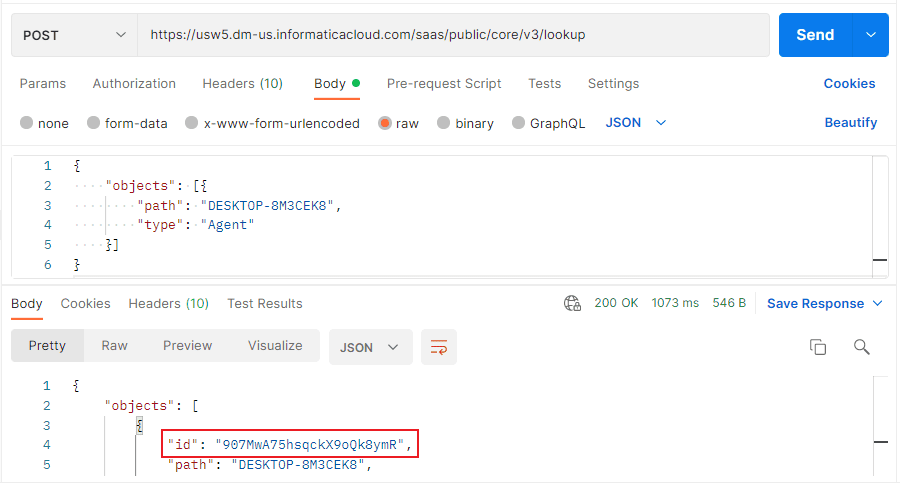
STEP-3: Start or Stop Secure Agent Service using agentservice resource
To stop or start a Secure Agent Service, use the following request.
Request Method: POST
Request URL: <baseApiUrl>/public/core/v3/agent/service
Headers:
Content-Type: application/json
Accept: application/json
INFA-SESSION-ID : <sessionID>
Body:
{
"serviceName":"<service name>",
"serviceAction":"<action>",
"agentId":"<agent ID>"
}
The allowed values for serviceName are Data Integration Server, Common Integration Components, Mass Ingestion etc. The allowed values for serviceAction are start or stop.
The below example shows successful request to stop the Data Integration Server service.
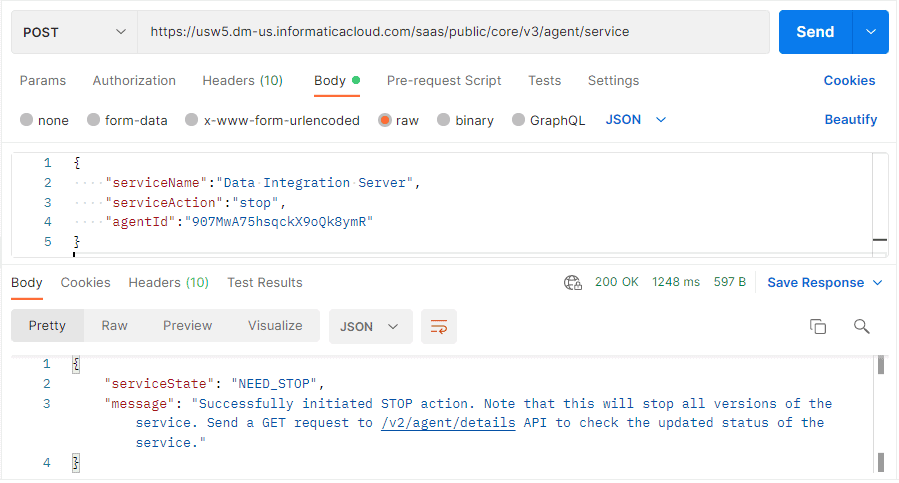
The below example shows successful request to start the Data Integration Server service.

After you send a POST request to start or stop a Secure Agent service, you can check the status of the service using the REST API V2 agent resource.
Related Articles: