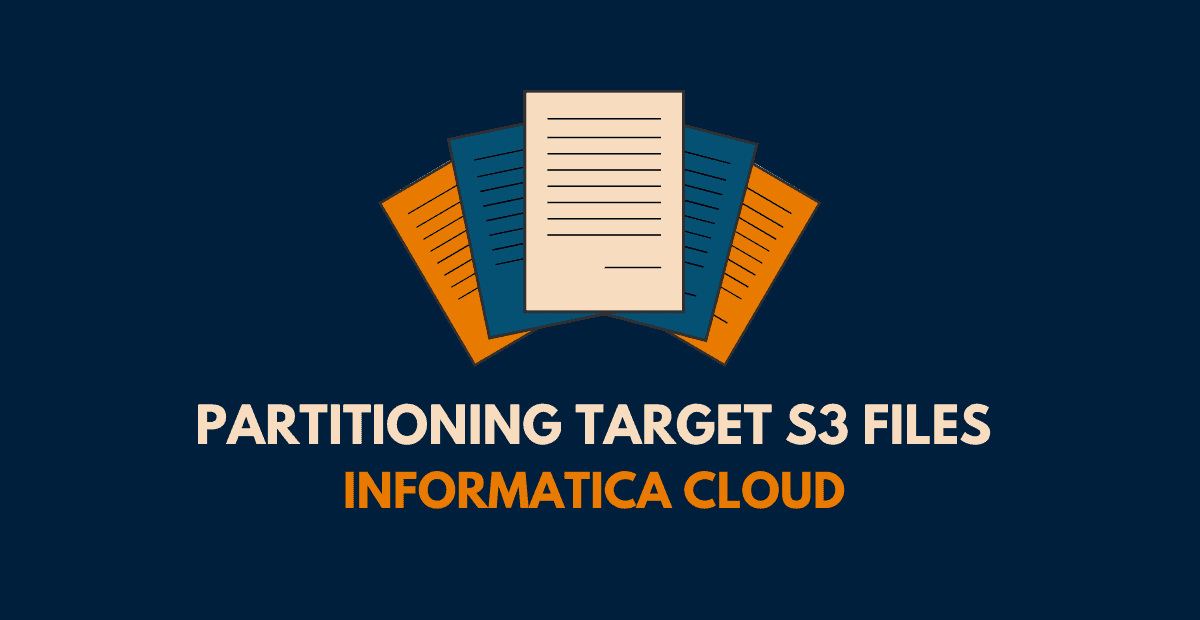Introduction
Informatica supports creating multiple target S3 files by configuring a single target transformation in a mapping. This can be achieved using the Distribution Column option available in the advanced target properties.
Distribution Column
This behaves similar to a transaction control transformation where you specify a column and any change in that column value commits the transaction and create an output target file.
This method is even simpler where you specify a column as Distribution Column in target advanced properties and the secure agent creates multiple files based on that column value.
Each target file name is appended with the value of the distribution column as shown below.
TargetFileName_DistributionColumnValue.csvNote that this method is supported only for the flat file format.
Steps to create partitioned output files using Distribution Column
Consider a scenario where you have customer’s information from 2019 till 2022 coming from a database which needs to be loaded into S3 bucket. Since the data is huge you wanted the output files created in S3 partitioned by year.
Follow below steps to create partitioned output files using Distribution Column
1. In the source transformation of the mapping, select the source object with customer data.
2. Since the requirement is to create the target files based on year, make sure there is a column which provides year information from source. Else derive the year value from other existing columns.
3. For example, there is field named Purchase_Date of data type date in the source. Derive the year value as shown below using expression transformation.
YEAR = SUBSTR(TO_CHAR(PURCHASE_DATE),7,4)
Example:
Purchase_Date = 12/25/2019
Year = 20194. In the target transformation, select the S3 connection. Under the Object, select Create New at Runtime and enter the target Object Name and Path where the files needed to be created as shown below.
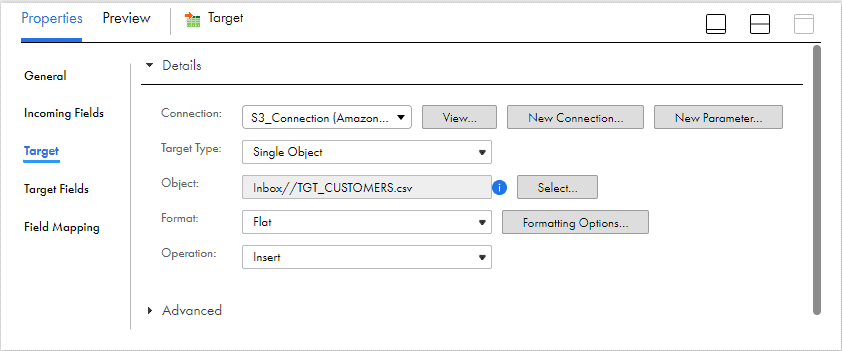
5. Next select the file format as Flat.
6. Under Formatting Options, after selecting the flat file properties as desired navigate to Distribution Column and enter the value as YEAR created earlier and click OK.
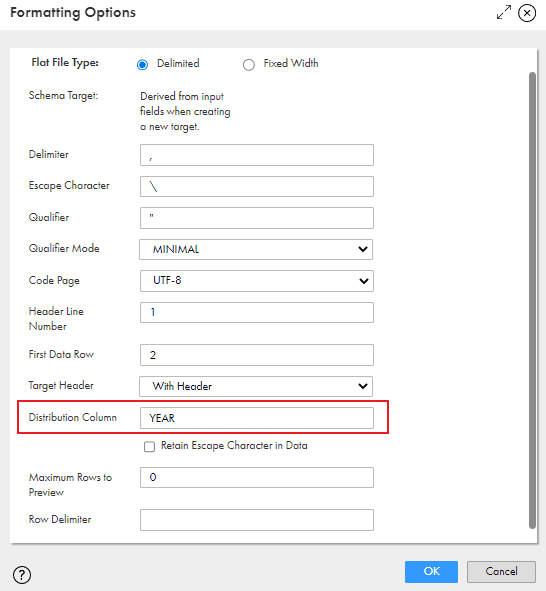
7. Save and trigger the mapping.
Once the mapping is succeeded, the output files created in S3 will be as below.
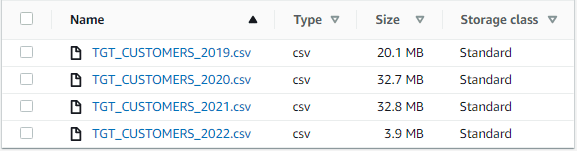
Creating multiple target output files using Source Partitioning
As discussed creating multiple output files using distribution column is supported only for flat files in S3.
But what if you are working with a different file formats like parquet and wanted to generate multiple output files?
Well, we could still achieve this using several ways, let us only discuss what could be achieved purely from Informatica end.
One way of achieving this is by using source partitioning technique. Though Partitioning is a performance tuning technique which enables parallel processing of data through separate pipelines, we could use it to our advantage to create multiple output files in S3.
If your source is a relational, the partitioning type supported is Key Range and the partitions for the example we discussed in earlier section should be configured as below.
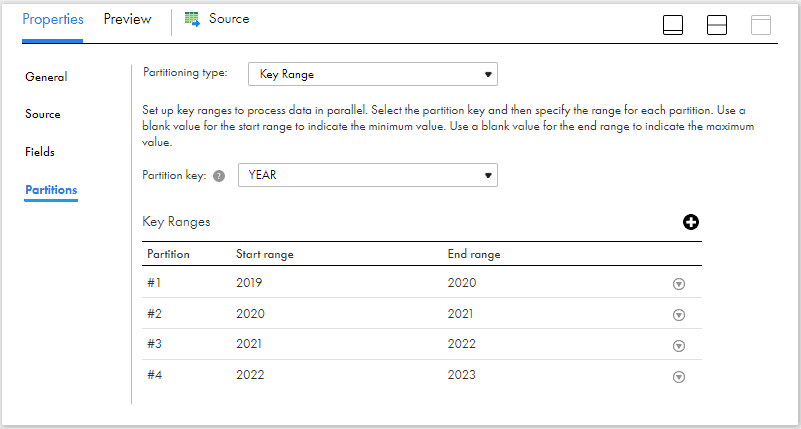
If your source is a non-relational, the partitioning type supported is Fixed and the number of partitions for the example we discussed in earlier section should be configured as below.
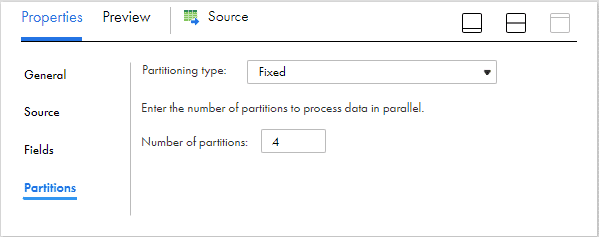
In order to generate a separate output file for each of the configured partition, make sure Merge Partition Files property is unchecked in Advanced properties section of target transformation.
The output files created in S3 using partitioning method will be as below.
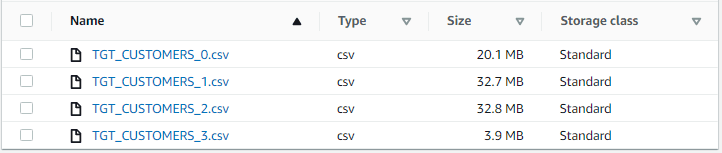
The disadvantage using this method is that you need to know about the data you are processing (data size and contents) and also should configure the number of partitions ahead.
Subscribe to our Newsletter !!
Related Articles:
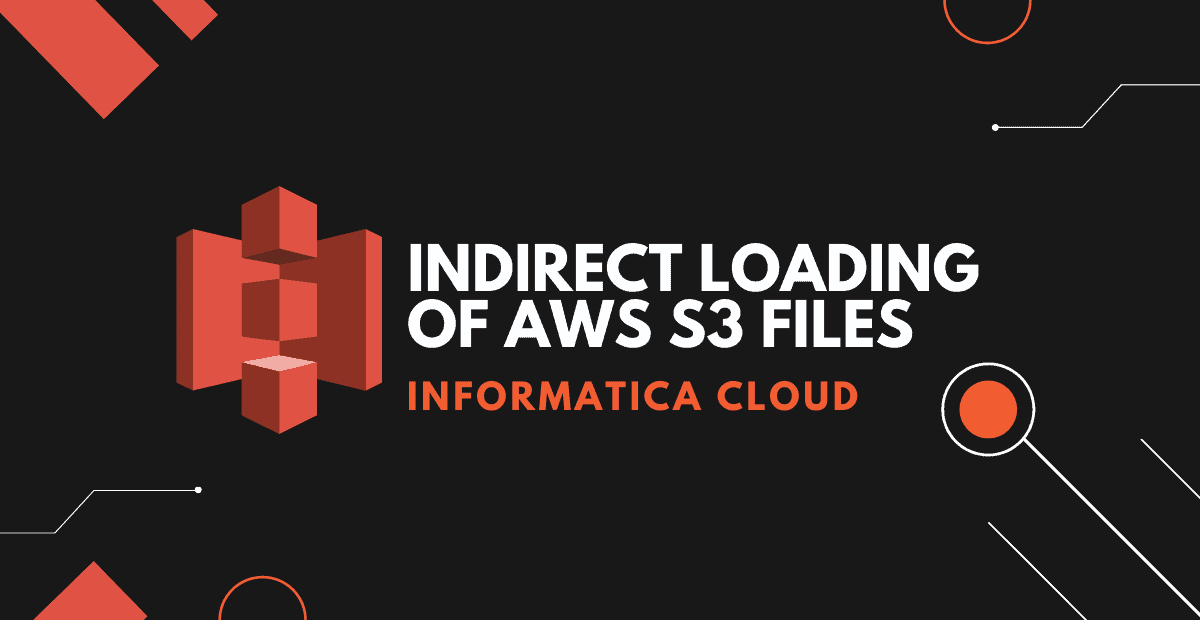
Learn how to read multiple files from Amazon S3 and write to single target in IICS using manifest file through Indirect Loading method.

The process to read JSON files from AWS S3 using IICS is different reading from Secure agent machine. Learn how to read JSON files from AWS S3 using different methods.

Learn how to create Amazon S3 v2 Connection in Informatica Cloud with Basic Authentication method using Access Keys.