Unlike Linear taskflows, (advanced) taskflows allows you to recover the taskflow when it is suspended (stuck).
Whenever an IICS taskflow goes into Suspended state, you could perform following actions
- Stop the taskflow instance
- Restart the taskflow instance from beginning
- Resume the taskflow instance from a faulted step
- Skip the faulted step and resume taskflow instance from the next step.
Let us see how to perform each of these actions with an example.
The below image shows a taskflow which runs two mapping tasks in a sequential order.
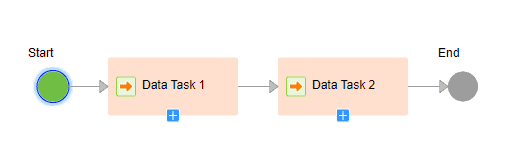
Consider the taskflow goes into Suspended state after the first mapping task fails.

How to stop a taskflow instance?
You can stop a taskflow instance that is in the Suspended or Running state.
Follow below steps to stop a taskflow instance
- Either open the All Jobs or Running Jobs in IICS Monitor, or My Jobs page in Data Integration.
- Identify the taskflow you wanted to stop.
- Click the Stop icon in the row that contains the taskflow instance.
The below image shows suspended taskflow in IICS Monitor and options to Stop and Restart the taskflow instance.

How to restart a taskflow instance from beginning?
You can restart a taskflow that meets the following criteria:
- The taskflow has run at least once.
- The taskflow is in one of the following states:
- Success
- Failed
- Suspended
Follow below steps to restart a taskflow instance
- Either open the All Jobs or Running Jobs in IICS Monitor, or My Jobs page in Data Integration.
- Identify the taskflow you wanted to restart.
- Click the Restart icon in the row that contains the taskflow instance.
How to resume a taskflow instance from a failed step?
Whenever a taskflow gets stuck because of a failure of one its tasks, you can resume the taskflow from the failed task by restarting it.
Follow below steps to resume a suspended taskflow instance from a faulted step
- Either open the All Jobs or Running Jobs in IICS Monitor, or My Jobs page in Data Integration.
- Click on the taskflow instance.
- On the taskflow status page, click the Resume from faulted step icon present at the top right corner of the page.
The taskflow resumes from the step that faulted.
In this case the mapping task present in the faulted Data Task step reruns.
The below image shows the taskflow status page which indicates where the taskflow got suspended and options to Resume from faulted step and skip faulted step and resume from next task.
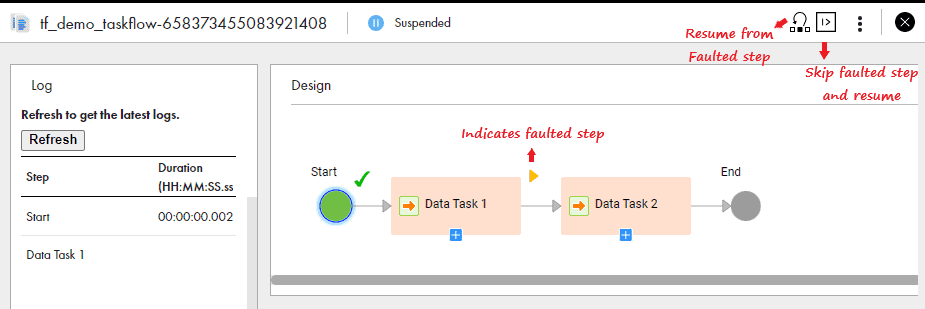
How to skip a faulted step and resume a taskflow instance from the next step?
Whenever a taskflow gets stuck because of a failure of one its tasks, you can resume the taskflow by skipping the failed task.
Follow below steps to skip a faulted step and resume a suspended taskflow instance from the next step
- Either open the All Jobs or Running Jobs in IICS Monitor, or My Jobs page in Data Integration.
- Click on the taskflow instance.
- On the taskflow status page, Skip faulted step and resume icon present at the top right corner of the page.
The taskflow skips the faulted step and resumes from the next step. If all the other steps run successfully, the taskflow status is set to success.

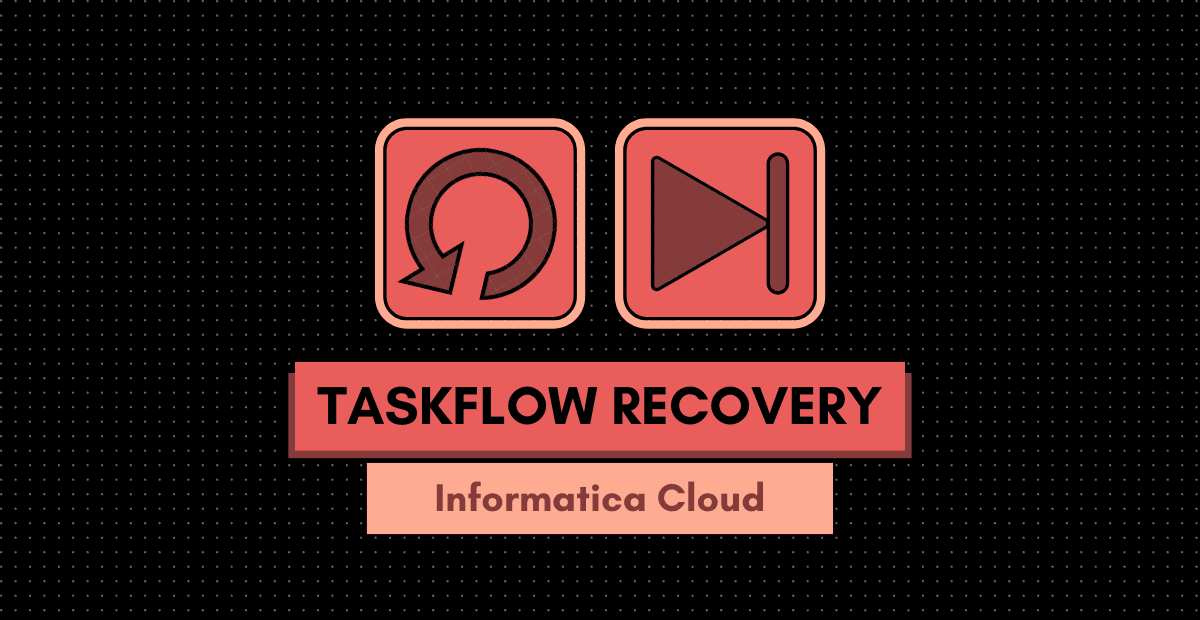
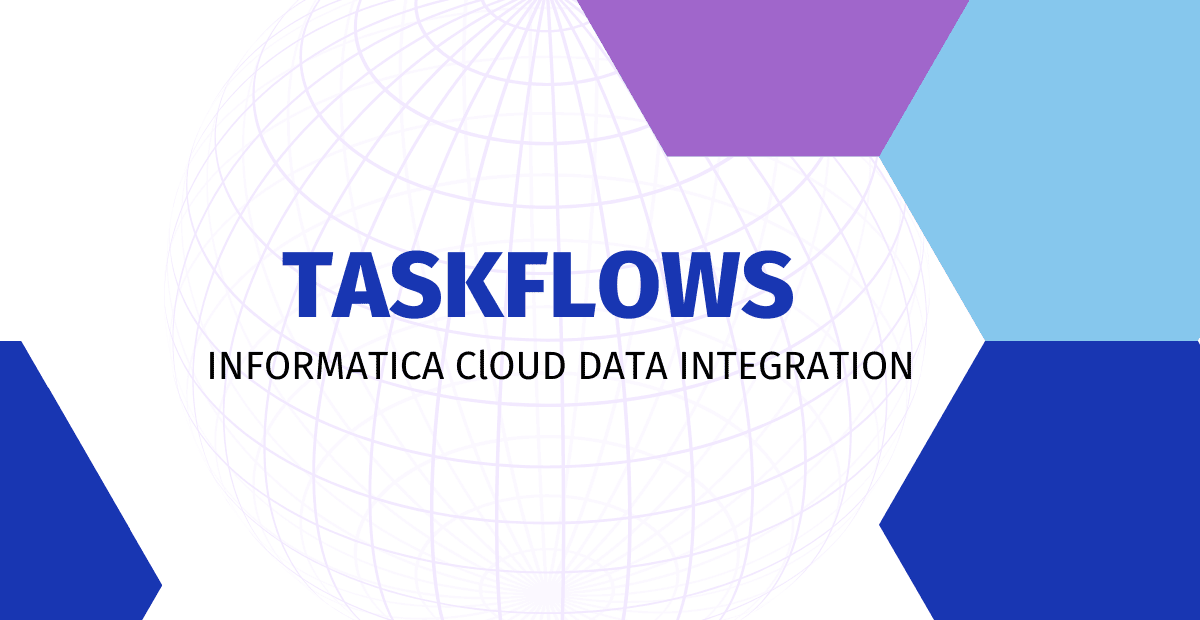
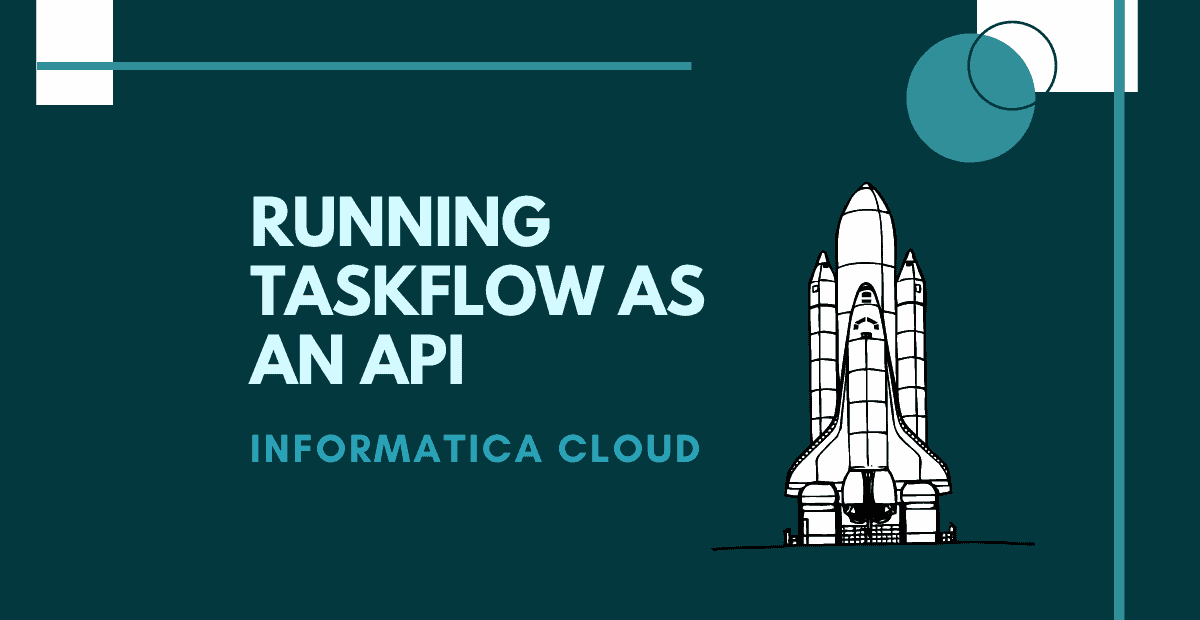
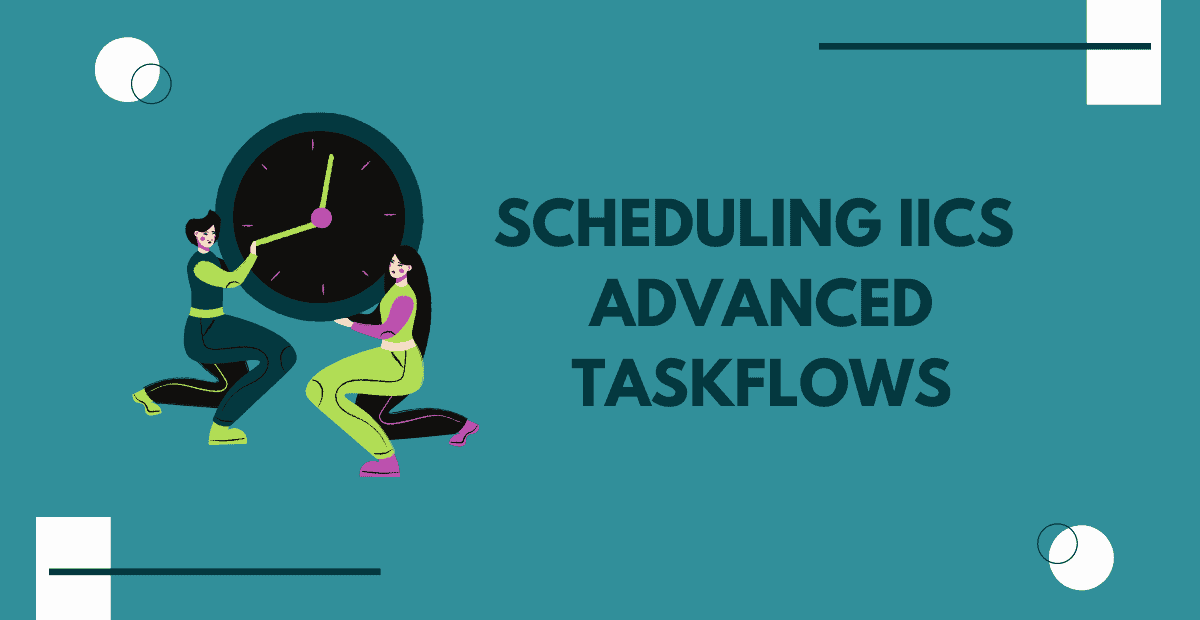



How to do this Resume from faulted step or skip faulted step and resume in prod environment as we don’t have access to the designer in prod.
Request your Admin to provide access