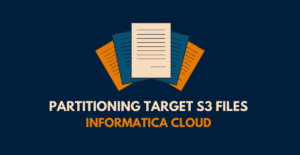1. Introduction
In the process of building mapping components in a project, we come across scenarios where a certain business rule or logic is applied commonly across a set of mappings. Instead of building the logic separately for each mapping, Informatica supports embedding the logic into a reusable object called Mapplet and use it across several mappings with same requirement.
In this article, let us discuss in-detail about how to create Mapplets and use them in Informatica Cloud mappings.
2. What are Mapplets in Informatica Cloud?
A Mapplet is a reusable object that consists of a set of transformations which can be used across mappings to transform data before it is loaded into the target.
Creating a mapplet object is similar to creating a mapping. Once a mapplet is created, it can be used in a mapping using Mapplet transformation. Multiple mapplets can be used in a single mapping.
Note that you can use a mapplet in another mapplet. However, the mapplets cannot reference each other recursively. For example, if Mapplet A uses Mapplet B, Mapplet B cannot use Mapplet A.
3. Mapplet Input and Output
Apart from the reusable transformation logic, you must configure the Input and Output for a mapplet.
A Mapplet must contain at least one Input transformation or one Output transformation.
3.1. Mapplet Input
A Mapplet input can be an Input transformation, a Source transformation, or both.
- Use an Input transformation when you want the mapplet to receive input data from upstream transformations.
- Use Source transformation in a mapplet to provide source data.
- When only a Source transformation is used as a mapplet input, the mapplet should be the first object in the mapping pipeline and contains no input groups.
A Mapplet must contain at least one Input transformation or Source transformation.
3.2. Mapplet Output
A Mapplet output can be to an Output transformation, a Target transformation, or both.
- Use an Output transformation when you want the mapplet to pass data to a downstream transformation.
- Use a Target transformation when you want the mapplet to write data to a target.
- When you use a Target transformation with no Output transformation, the mapplet should be the last object in the mapping pipeline.
A Mapplet must contain at least one Output transformation or Target transformation.
4. Steps to create a Mapplet
Follow below steps to create a mapplet in Informatica Cloud
1. Navigate to New > Mapplets > Mapplet.
2. The Mapplet Designer appears with an Input transformation and an Output transformation on the canvas.
3. Specify the mapplet Name and Location.
4. Configure the mapplet input. Input can be a Source transformation, an Input transformation, or both. If you use an Input transformation, add input fields for the fields you want to pass to the mapplet.
5. Add transformations to the mapplet and configure the logic.
6. Configure the mapplet output. Output can be a Target transformation, an Output transformation, or both. If you use an Output transformation, add output fields for the data you want to pass to the downstream transformation.
7. Validate and Save the mapplet.
5. Mapplet Transformation
Mapplet Transformation inserts the mapplet object created in Data Integration into a mapping. A mapplet transformation can insert only a single mapplet. Multiple mapplet transformations can be used in a mapping to use multiple mapplets.
Mapplet transformation can be either Active or Passive based on the transformation logic used in the mapping.
A Mapplet transformation is active if atleast one active transformation is used in the mapplet and can return different number of rows compared to source rows passed to the mapplet.
A Mapplet transformation is passive when only passive transformation are used in the mapplet and returns same number of rows as source rows passed to the mapplet.
6. Demonstration: Implementing Deduplication logic using a Mapplet
A common scenario we come across in data integration projects is the presence of duplicates in the source data. The duplicate records can be easily filtered out in Informatica Cloud mappings by comparing current record with previous record.

The above mapping is one such example where,
- The Employees data is used as source.
- The data is then sorted based on EMPLOYEE_ID using Sorter transformation.

- The deduplication logic is implemented in an Expression transformation. Each record is flagged whether it a unique or a duplicate record.
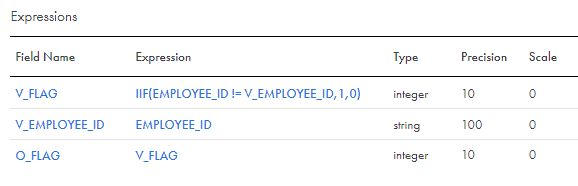
- Based on the flag created in expression, the duplicate records are filtered out using filter transformation.
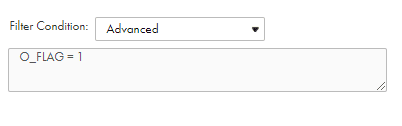
- The clean data is finally loaded into the target.
In this demonstration, we will replace the expression transformation holding the deduplication logic with a mapplet. The advantage of using a mapplet to implement deduplication logic is, it could be used across multiple mappings and reduces the burden of implementing the same logic with different fields in each mapping.
Follow below steps to introduce a mapplet transformation with deduplication logic in the mapping.
Step-1: Create a Mapplet with Deduplication logic
1. To create a mapplet, navigate to New > Mapplets > Mapplet.
2. Configure the Input transformation in the mapplet. Go to Input Fields section of the transformation and click + to add a new input field.
The Input field reads data coming from upstream transformation in a mapping.

3. Add an expression transformation after Input transformation and configure deduplication logic using the field created in Input transformation.
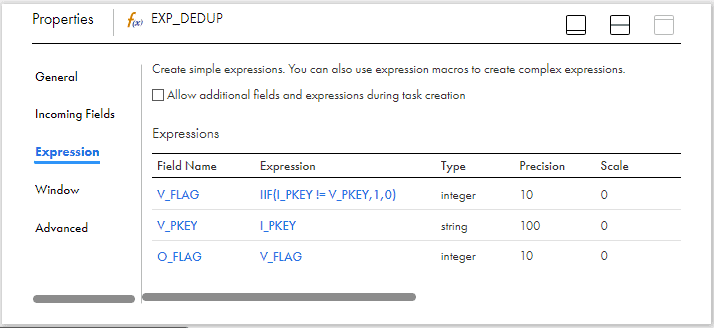
4. Pass data from expression to target transformation. Go to Output Fields section of the transformationand click + to add a new output field.
The Output field passes the data to the downstream transformation in a mapping.
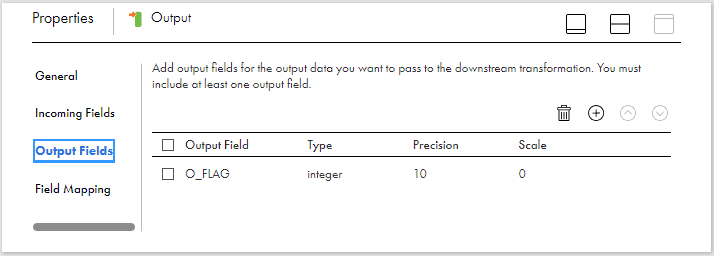
5. Under Field Mapping section, Map the output flag field created in the expression transformation to the output field created in Output transformation
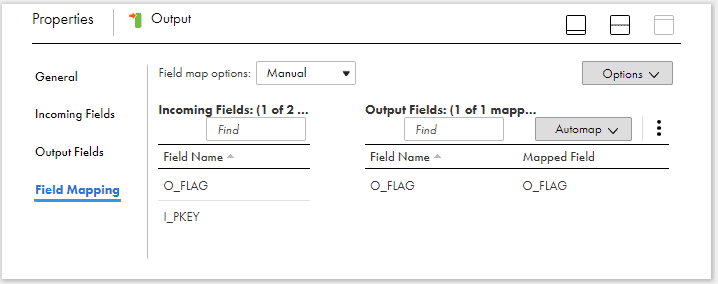
6. Validate and Save the mapplet.
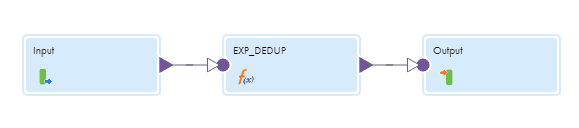
Step-2: Configure Mapplet transformation in the mapping to insert mapplet
1. Go to mapping in which deduplication logic to be implemented and drag and drop the Mapplet transformation into the mapping canvas.
2. In the mapplet transformation, under the Mapplet section, select the mapplet created in earlier step.

Note that any changes done in the mapplet are not propagated to all the instances of the mapplets used in the mappings. The user needs to manually sync the changes using “Synchronize” button.
3. Map the data from Sorter transformation to the Mapplet transformation.
4. In the Mapplet transformation, under Field Mapping section, map the EMPLOYEE_ID field to the input field coming from mapplet.
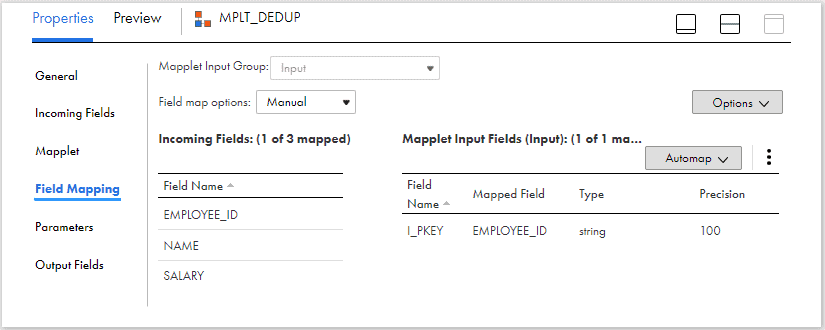
Note that if there are multiple Inputs configured in a Mapplet, they can be selected using the “Mapplet Input Group”.
Step-3: Configure Mapping to pass data and read output from the mapplet
1. Pass the data from Mapplet transformation to the filter transformation which filters out the duplicates.
2. The mapplet is configured to give only one output which is a flag field indicating if the record is a duplicate or not.
In order to pass the source fields towards target, pass the data from sorter transformation to filter transformation using another link as shown below.
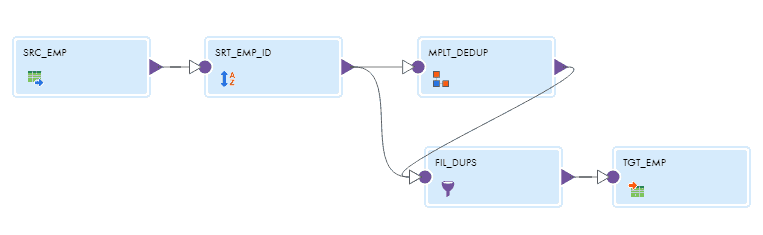
Note that mapping data from multiple transformations to a single transformation is “NOT” allowed by Informatica if the mapplet is active.
3. Validate and Save the mapping.
The Deduplicate Mapplet can be used in multiple mappings to remove duplicates. Simply pass the primary key field of your source as input to mapplet and use the output to identify the duplicates. Additionally, you can also implement NULL check in the same mapplet and perform both NULL and DEDUPLICATE check on different source fields and then flag the record accordingly. This is super useful and acts as an “Ultimate Data Quality Check component” in your data integration processes.
7. Conclusion
Mapplets are a powerful feature to build reusable transformation logic and use across multiple mappings.
To conclude the discussion on mapplets,
1. Mapplets help in building complex logic once and reuse it across mappings.
2. Mapplets help in hiding the complex logic. Mapplets only show Input and Output fields. The transformation logic used is not displayed in the mapping.
3. If there are any changes done in a mapplet, the mappings and the mapplets that use the mapplet are invalid until the mapplet is synchronized.
Subscribe to our Newsletter !!
Related Articles:

File Processor Connector in IICS lets you securely transfer files from one location to another regardless of size and location.
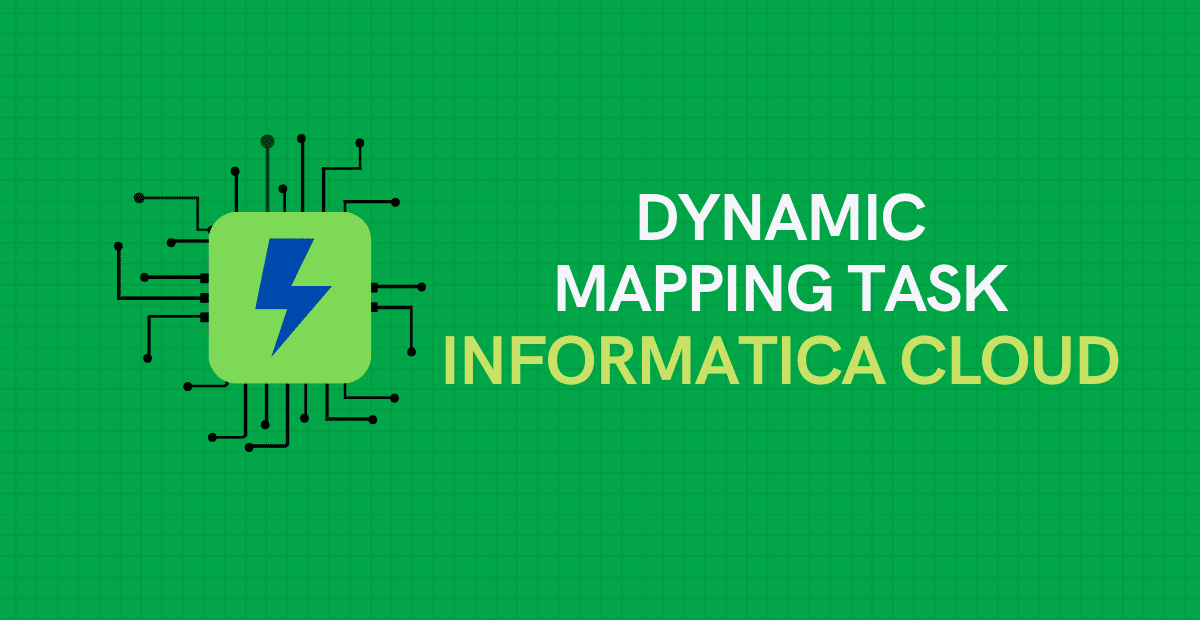
A Dynamic Mapping Task lets you create and group multiple jobs based on the data flow logic defined in a parameterized mapping.
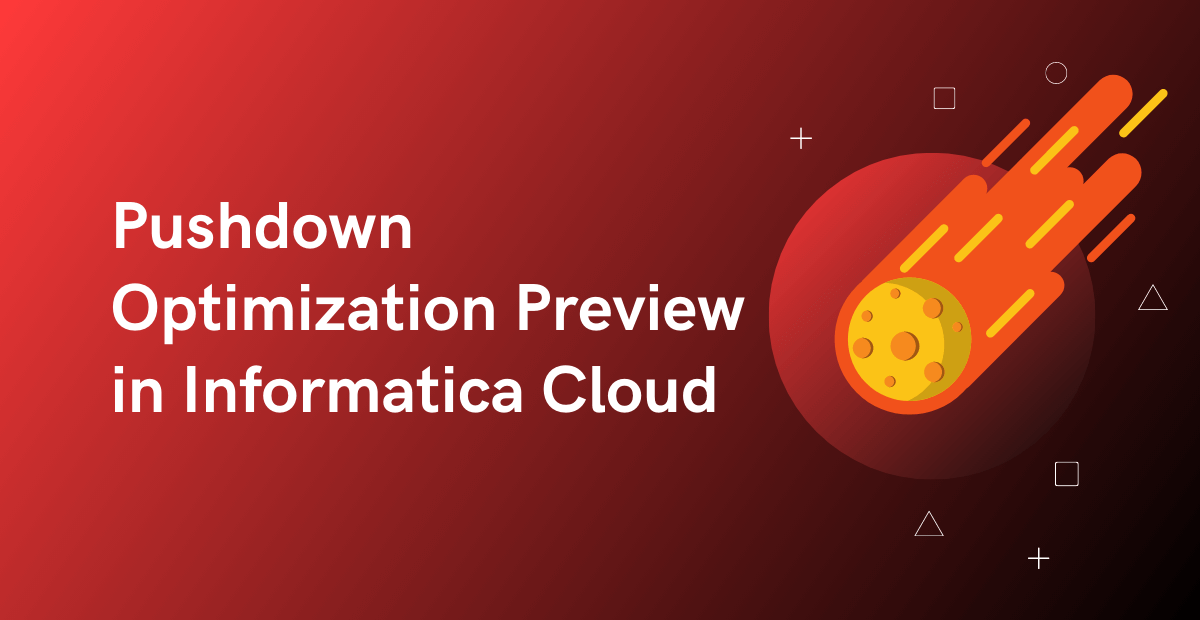
Pushdown Optimization Preview helps in identifying the SQL to be executed and issues if any in the mapping that is preventing it from being configured for PDO.