Introduction
Consider a scenario where you have built a mapping but the output of the mapping is not as expected. It could be because the data is getting transformed mid-way in the mapping in an unexpected way. So how do you view how data is getting transformed at each transformation of the mapping?
One solution to this could be adding a target at each transformation, run the mapping and analyze the output to find the issue. But this is a tedious process adding multiple temporary targets and configuring them to debug the issue. This is where Informatica cloud debugger utility could be very handy.
What is Informatica Cloud Debugger?
Informatica Cloud debugger lets you preview data at any point in a mapping, even as you build it, which helps in troubleshooting the errors in Data Integration mappings. The only requirement is that the mapping should be valid up to the selected transformation.
How to use Debugger in Informatica Cloud?
To understand how debugger mode works, let us consider below mapping as an example.
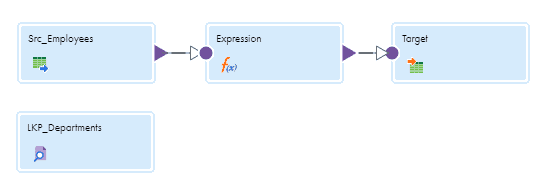
In the expression, there are two output fields as shown below in the image.
- Employee_Name by concatenating First_Name and Last_Name fields separated by a space.
- Department_Name by looking up on Departments table based on Department_ID.
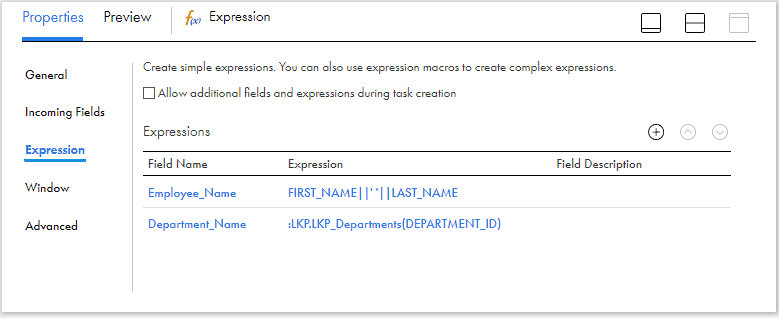
Follow below steps to preview how the data looks in the expression transformation before it enters the target.
1. Select the transformation in the mapping at which you want to preview the data and select the Preview option available inside it.
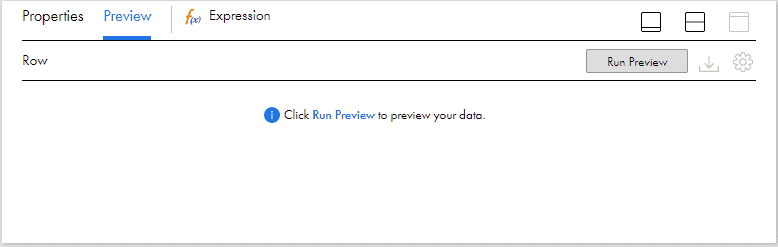
2. Click on Run Preview option.
3. Select the number of rows to preview and Runtime Environment in which the mapping should run and click Run Preview.
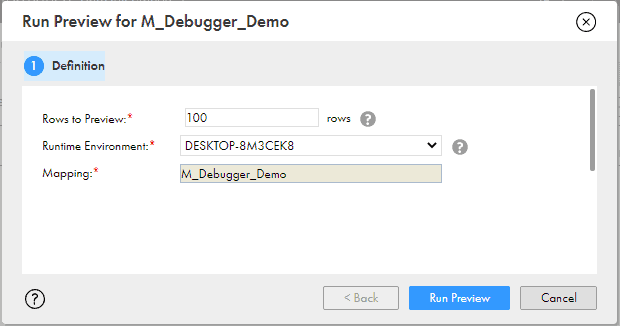
4. Once the data preview job completes, the results are visible in the transformation under the Preview tab as shown below.
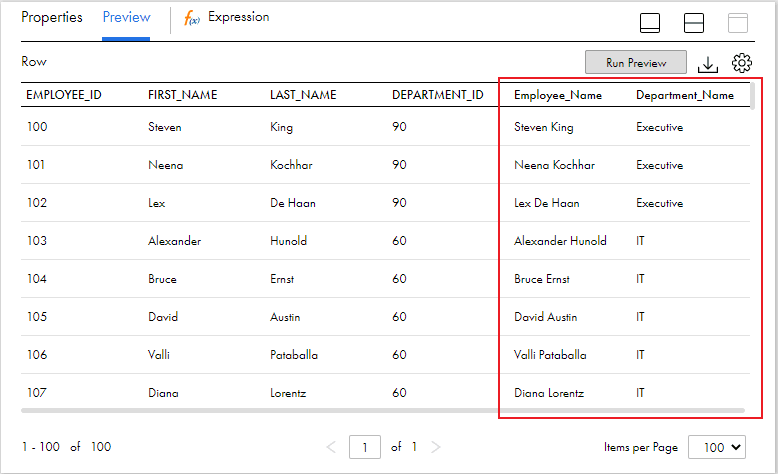
5. When you run a preview job, Data Integration creates a mapping data preview job instance. You can monitor and get detailed information about the job on the My Jobs page.
6. Additionally you can also download the preview results in CSV format and customize the columns displayed in the preview area using settings options in preview panel.
Summary
Please note below points related to Informatica Cloud Debugger
- Informatica Cloud Debugger helps you preview data to troubleshoot errors at any point in a mapping, even as you build it.
- The mapping should be valid until the point where you wanted to preview the data.
- If the mapping has parameters up to this point, you have to provide values for those parameters along with rows to preview and runtime environment.
- Not all transformations support data preview option. Ex: The unconnected lookup used in the demo mapping in the article does not support data preview.
- The debugger in turn creates a data integration mapping preview job which can be monitored from My Jobs page.
- The columns displayed in the preview panel can be customized and the data previewed can be downloaded into a CSV file.
Subscribe to our Newsletter !!
Related Articles:




