Introduction
In Informatica Intelligent Cloud Services you can configure email notifications to notify Success, Warning and Failure details of the jobs at three different levels.
- Org level
- Task level
- Taskflow level
Let us understand how to configure email notifications at these three different levels in IICS.
1. Configuring Email Notifications at Org level
You can configure email notification properties to set default email addresses to use for job failure, warning and success messages. When you configure email notifications at org level, it is applicable for all the tasks present in the Org.
Follow below steps to configure email notifications at Org level.
- Login in to Informatica Cloud and open Administrator service.
- Go to Organization tab.
- Under Organization, navigate to Data Integration Service > Default Email Notifications.
- Enter email addresses separately for Failure, Success and Warning email notifications.
You can enter one or more valid email addresses. Use comma(,) or semicolon(;) to separate email addresses.
The below image shows default notifications configured in Administrator at Organization level.

2. Configuring Email Notifications at Task level
Instead of configuring email notification properties at Org level, you can configure at individual task level. This way you can get notifications for the tasks you need and can send email to different addresses than that are configured at Org level based on the status of the task.
Follow below steps to configure email notifications at task level.
- Login to Informatica Cloud and open Data Integration service.
- From the Explore tab navigate to the task to which you want to configure email notifications.
- Open the task and go to Schedule tab > Email Notification Options.
- Select Use custom email notification options for this task option.
- Failure, Warning and Success and email notifications tabs will be enabled to enter email addresses.
The below image shows failure email notifications configured in a Mapping configuration task.
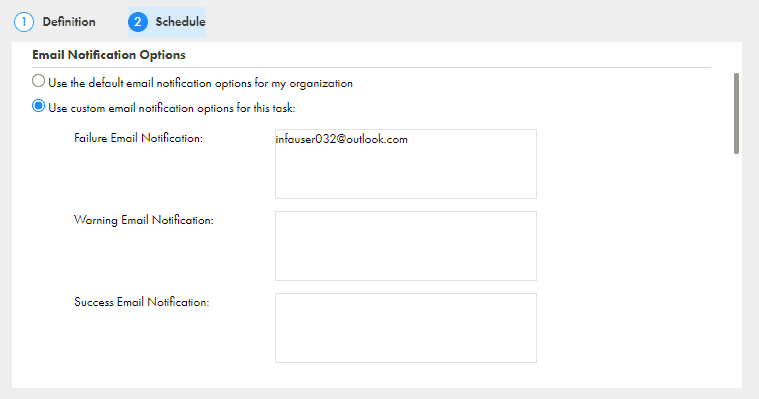
When you configure email notifications at both Org and task level, Informatica Cloud sends email configured at task level instead of addresses configured in Organization.
3. Configuring Email Notifications at Taskflow level
In taskflow you can configure email notifications at two different levels.
- You can configure the Notification Task step to send an email notification.
- You can also configure the taskflow to send an email notification to specified recipients when it is suspended on a fault.
3.1 Configuring Email Notifications using Notification Task Step
A Notification Task step sends a notification to specified recipients. For example, you can send an email notification to inform recipients about the start and completion status of the taskflow or number of success rows and error rows that were encountered in a Data Task step of a taskflow.
You can introduce Notification Task step to send email notifications at any point in the flow of the taskflow.
The following sections describe the Notification Task step properties
General properties
In the general properties, you can specify a descriptive name for the Notification Task step.
Notification Task properties
You can configure the following Notification Task step properties:
- Notification Method: The type of notification to be sent. The value of this field is set to Email by default. The other values are reserved for future use.
- Email To: Required. The primary recipients for the email notification.
- Email Cc: The recipients who need to be sent a copy of the email notification.
- Email Subject: A short and descriptive subject that introduces the email.
- Email Content Type: The type of formatting that you want to use for the email content. Select one of the following values
- HTML: Select HTML to use formatting options such as bold, italics, underlines, lists, indentations, and fonts. You can also insert tables and links.
- Plain Text: Select Plain Text to add regular text without any formatting and special layout option.
- Email Body: The content that you want to send in the email. Click Edit Content to open the text editor to enter the contents of email.
The below image shows Notification task step configured to send email notification about the start status of the taskflow.
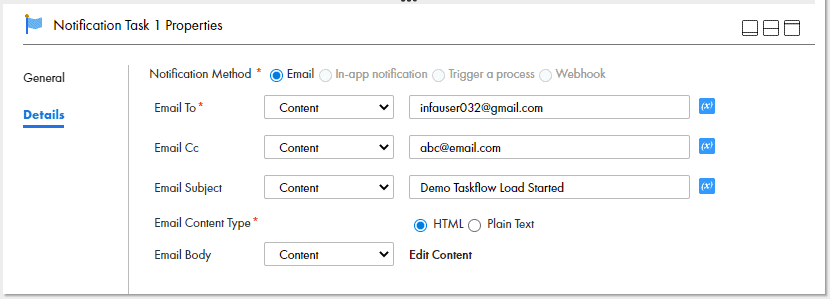
3.2 Configuring Email notifications from Taskflow Advanced properties
You can configure the taskflow to send an email notification to specified recipients from Advanced properties when taskflow is suspended on a fault.
Select the Send Email on Suspension option to enable notifications from taskflow advanced tab.
Configure below options to set up email notifications from taskflow.
- Email To: Defines the primary recipients for the email notification. Enter multiple email addresses using comma (,) or a semicolon (;) as separator.
- Email Cc: Defines the recipients who need to be sent a copy of the email notification.
- Email Subject: Specifies a short and descriptive subject that introduces the email.
- Email Body: Defines the content that you want to send in the email. Click Edit Content to open a rich text editor and use formatting options such as bold, italics, underlines, lists, indentations, and fonts. You can also insert tables and links
The below image shows taskflow Advanced properties configured to send email notification when taskflow goes into suspended state.

Parameterizing Email Notifications in IICS Taskflows
Informatica allows passing values dynamically to the input fields defined in a taskflow using Parameter Sets. The input fields defined in taskflow which receives its value dynamically during run time through parameter set can be used to parameterize the email related components in a Notification Step.
Pre-requisites to use a Parameter Set in a taskflow.
- Setting up a Java Runtime Environment (JRE) on your Windows/Linux machine.
- Downloading the ParamSetCli utility from Informatica.
- Configuring Login Properties in ParamSetCli utility
- Creating a parameter file which passes values to the input fields defined in taskflow.
- Uploading the parameter file into the Informatica cloud-hosted repository which will be used a parameter set in taskflow using ParamSetCli utility cli commands.
For a more detailed information, refer our article on Parameter Sets.
Once the parameter set is uploaded into the cloud-hosted repository,
- Configure the parameter set details in the start step of the taskflow.
- Create input fields in start step with same name as the parameters defined in parameter set.
- Use the input fields created in the Start step as values to the email related properties in the Notification step.
For more detailed information on running taskflows with parameter sets, refer this link.
The below image shows the Email To and Email Body are parameterized using input fields email and emailbody as values to which values are passed dynamically from parameter sets.
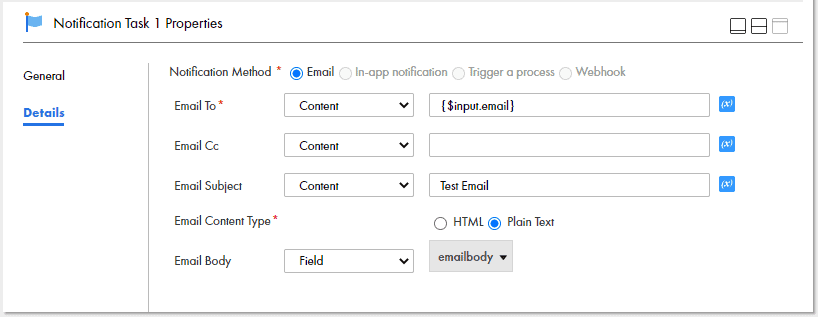
Note that you cannot use input fields in the advanced properties of taskflow to send email notifications when the taskflow is suspended. Hence you cannot parameterize the email properties using parameter sets to send email on suspension.
Summary
When you configure email notifications at Org and task level, you receive a default notification sent by Informatica. You don’t get to configure the email body or the email subject.
When you configure email notifications in taskflow, you can configure every aspect of the email sent. You can add as many details as possible as per your requirement in a rich text editor using various formatting options.
When you configure email notifications at both Org and task level, the email addresses defined in task level takes the precedence.
Related Articles:
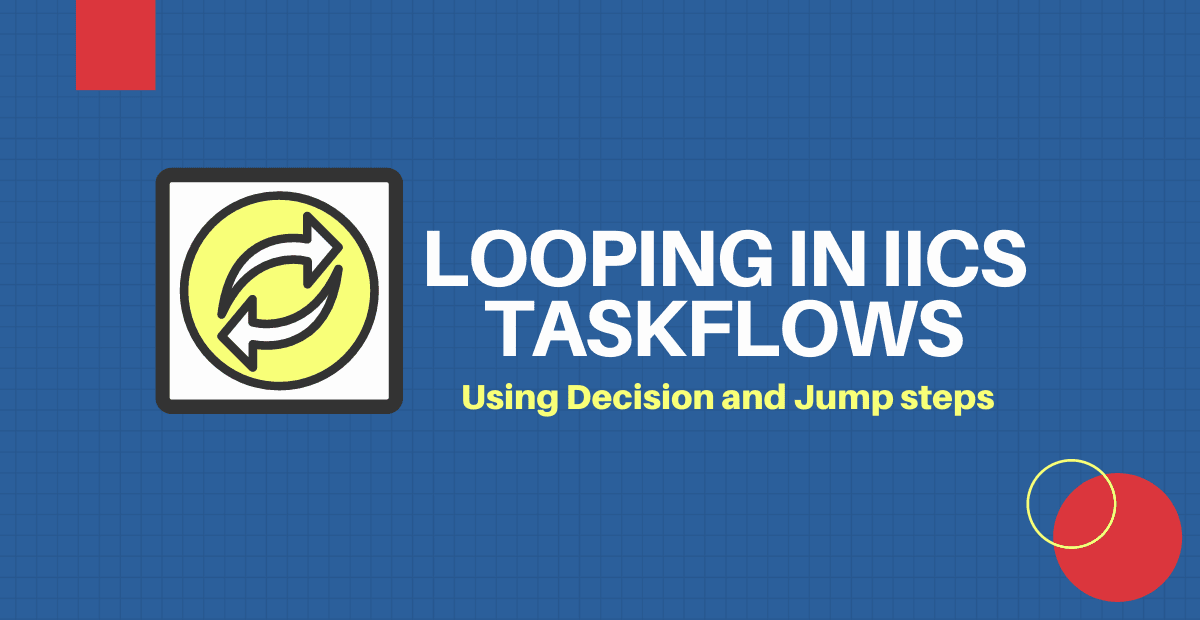
Looping in Informatica Cloud taskflows is possible by using Decision and Jump steps in conjunction by defining a condition and loop through it.
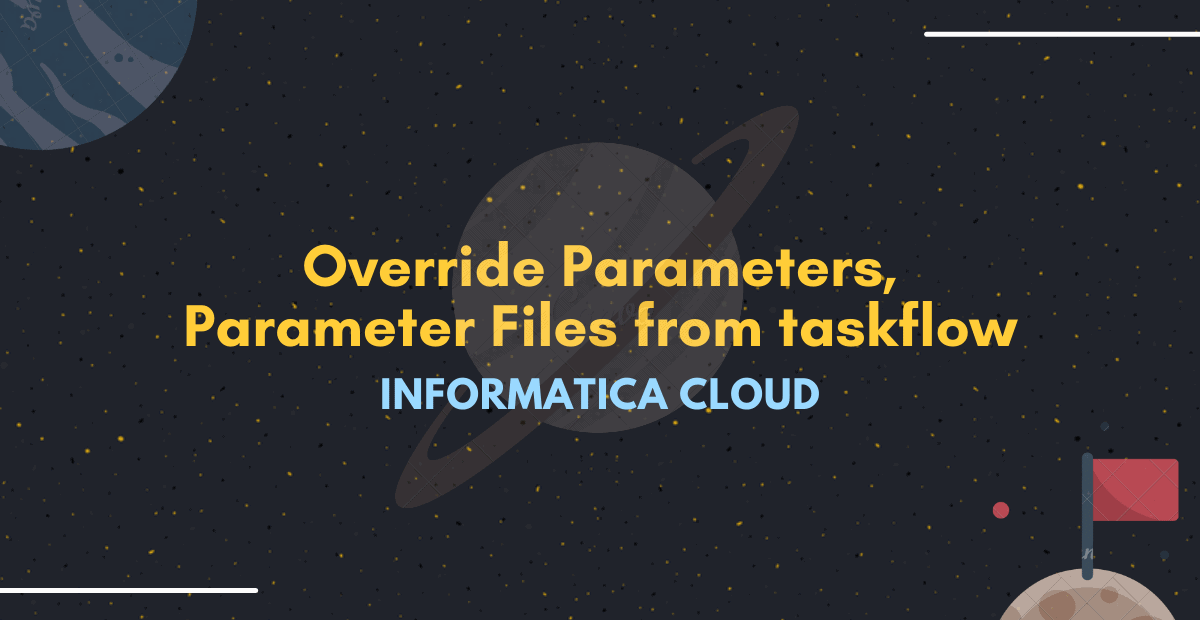
Learn how to override the parameters and Parameter File defined in a mapping task by passing values from the taskflows.
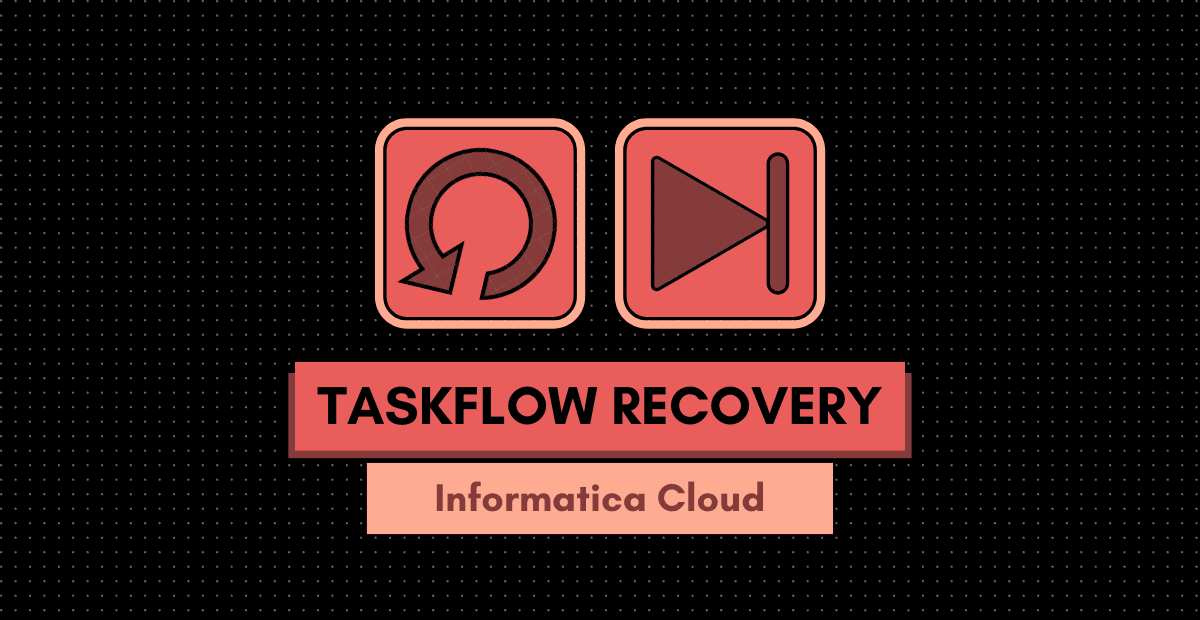
Learn how to recover a taskflow from faulted step in IICS. You could choose to resume from faulted step or skip the faulted step and resume.





Hi
Really appreciate this website for informatica concepts. Do we have an option to send an email with attachments?
Thank Anil. Currently Informatica is not supporting to send attachments natively. Alternatively you can use mailx unix command to send emails with attachments.
Hi,
How can we pass emailid’s as a parameter in taskflow for notification task
You can use Parameter Sets in taskflows to pass email ids as a parameter in notification step.
Refer this article for more details.
Hi,
Do we have an option to put a dynamic recipients from csv?
Yes, you can use Parameter Sets in taskflows to pass the dynamic recipients to Notification Step.
Refer this article for more details.
Is there option to sent attachment in email only if it has data in iics without using taskflow
You need to build custom script and call it through Post Processing Command of Mapping tasks to achieve this.