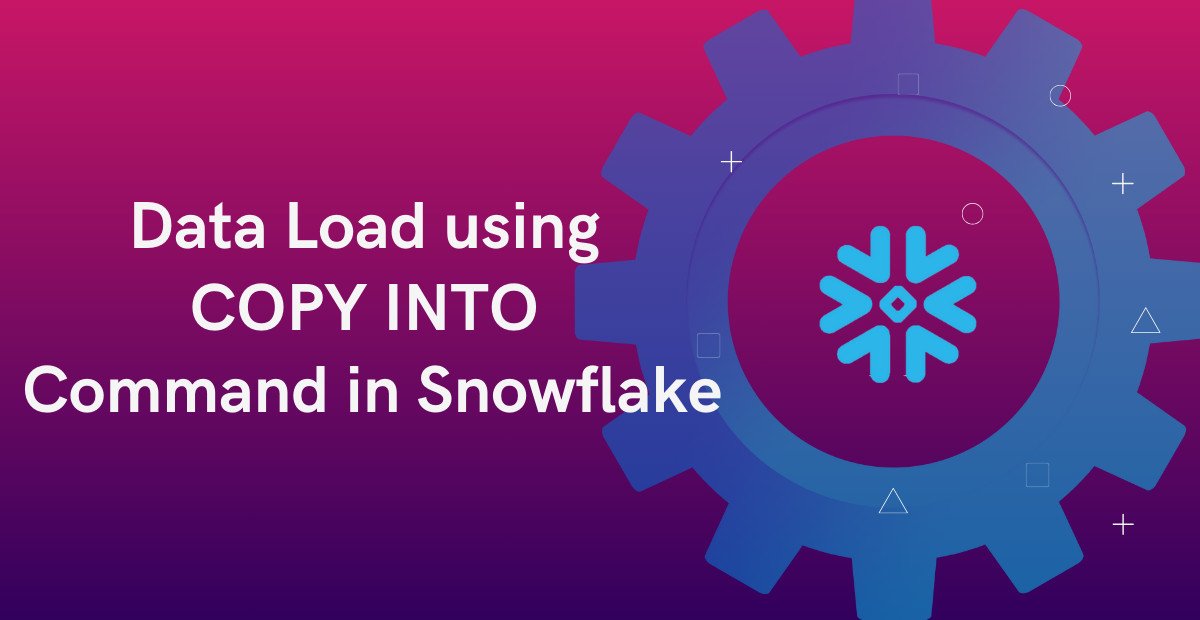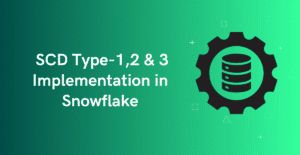1. What is COPY INTO Command in Snowflake?
COPY INTO command in Snowflake enables loading data from files in a stage location to an existing table or unloading data from a table into a stage. Snowflake Stages are locations that store files which helps in loading and unloading into tables.
There are two types of Snowflake stages
- Internal Stage: Stores the files internally within Snowflake (User, Table and Named).
- External Stage: Stores the files in an external location (AWS S3 bucket or Azure Containers or GCP Cloud storage).
You can learn more about the types of Snowflake Stages from our previous article here.
2. How to Load Data using COPY INTO Command in Snowflake?
The following is the basic syntax of the COPY INTO command in Snowflake for loading files from the stage location into a database table.
COPY INTO target_table
FROM @stage_name/file_path
FILE_FORMAT = (FORMAT_NAME = 'my_file_format' | TYPE = filetype [formatTypeOptions] )
;Key Components:
- target_table: The table where data is to be loaded.
- @stage_name/file_path: The location of the source file in a Snowflake stage.
- FILE_FORMAT: Defines the format of the input file.
- FORMAT_NAME: Specifies an existing named file format for loading data into the table.
- TYPE: Specifies the type of files (CSV, JSON, AVRO, ORC, PARQUET or XML) to load into the table. When file type is specified, additional format-specific options can be specified.
Note that only the FORMAT_NAME or TYPE of the file should be specified.
Examples:
The following example loads data from the input.csv file in the internal named stage my_int_stage into my_table using a named file format.
COPY INTO my_table
FROM @my_int_stage/input.csv
FILE_FORMAT = (FORMAT_NAME = 'my_csv_format');The following example loads data from all files from the inbox directory in the external stage named my_ext_stage into my_table using a file type with format-specific options.
COPY INTO my_table
FROM @my_ext_stage/inbox/
FILE_FORMAT = (TYPE = CSV FIELD_DELIMITER = ',' SKIP_HEADER = 1);3. How to Load Data using Pattern Matching with COPY INTO Command in Snowflake?
The COPY INTO command supports regular expressions to match and load specific file names using the PATTERN keyword.
The following example loads all CSV files containing “employees” in their filename using the COPY INTO command.
COPY INTO employees
FROM @my_ext_stage
PATTERN = '.*employees.*.csv'
FILE_FORMAT = (FORMAT_NAME = 'my_csv_format');4. How to Load Specific List of Files using the COPY INTO Command in Snowflake?
The COPY INTO command supports loading a specific list of files by defining them with the FILES keyword.
The following example loads only the specified CSV files using the COPY INTO command.
COPY INTO my_table
FROM @my_ext_stage
FILES = ('file1.csv', 'file2.csv')
FILE_FORMAT = (FORMAT_NAME = 'my_csv_format'); It is recommended not to use FILES and PATTERN options together. When both are specified, only the files specified using the FILES option are loaded.
5. How to Transform Data while loading using COPY INTO Command in Snowflake?
The COPY INTO command supports loading data of only the required columns from stage files and transforming them before loading into a table using a SELECT statement.
Example Scenario
Suppose we have an employee data file staged in an external location. Instead of loading all columns, we only need EMPLOYEE_ID, FULL_NAME (concatenated first and last name), HIRE_DATE (formatted as YYYY-MM-DD), and EMAIL.
-- Sample Staged File (@my_ext_stage/employee.csv)
DEPARTMENT_ID,EMPLOYEE_ID,FIRST_NAME,LAST_NAME,EMAIL,PHONE_NUMBER,HIRE_DATE
14,101,Peter,Parker,peter.parker@outlook.com,393436,10/13/2018 11:25:00
62,124,Bruce,Banner,bruce.banner@outlook.com,906468,07/02/2018 10:35:02Transforming and Loading Data Using COPY INTO
The following example selects and loads only the required columns from the stage files while applying transformations.
COPY INTO employee
FROM (
SELECT
$2::NUMBER,
CONCAT($3,' ',$4),
TO_DATE(SUBSTR($7,1,10),'MM/DD/YYYY'),
$5
FROM @my_ext_stage)
FILE_FORMAT = (FORMAT_NAME = 'my_csv_format')
;Expected Output in the Employee Table
After executing the COPY INTO command, the transformed data will be loaded into the employee table as shown below.
+------------+---------------+------------+-----------------------------+
| EMPLOYEE_ID | FULL_NAME | HIRE_DATE | EMAIL |
+------------+---------------+------------+-----------------------------+
| 101 | Peter Parker | 2018-10-13 | peter.parker@outlook.com |
| 124 | Bruce Banner | 2018-07-02 | bruce.banner@outlook.com |
+------------+---------------+------------+-----------------------------+
6. How to Handle Errors while using COPY INTO Command in Snowflake?
The COPY INTO command provides several options to handle errors encountered due to data inconsistencies or format mismatches while copying data using the ON_ERROR keyword.
Syntax:
COPY INTO my_table
FROM @my_stage
FILE_FORMAT = (FORMAT_NAME = 'my_file_format')
ON_ERROR = CONTINUE | SKIP_FILE | SKIP_FILE_num | 'SKIP_FILE_num%' | ABORT_STATEMENT
;Error Handling Options:
- CONTINUE
The COPY statement continues to load the files even if errors are encountered. - SKIP_FILE
The COPY statement skips the file when an error is encountered. - SKIP_FILE_num (e.g. SKIP_FILE_5)
The COPY statement skips a file when the number of error rows encountered in the file is equal to more than the number specified. - ‘SKIP_FILE_num%’ (e.g. ‘SKIP_FILE_10%’)
The COPY statement skips a file when the percentage of error rows encountered in the file is equal to more than the percentage specified. - ABORT_STATEMENT
The COPY statement aborts the load operation if any error is encountered in a file.
7. How to Validate Files before loading using COPY INTO Command in Snowflake?
The COPY INTO command allows validating files without loading them into a table using the VALIDATION_MODE keyword. It tests the files for errors and returns results based on with validation mode specified.
Syntax:
COPY INTO my_table
FROM @my_stage
FILE_FORMAT = (FORMAT_NAME = 'my_file_format')
VALIDATION_MODE = RETURN_n_ROWS | RETURN_ERRORS | RETURN_ALL_ERRORS
;Validation Mode Options:
- RETURN_n_ROWS (e.g. RETURN_10_ROWS)
The COPY statement validates and returns the specified number of rows if no errors are encountered. - RETURN_ERRORS
The COPY statement returns all errors across all the specified files. - RETURN_ALL_ERRORS
The COPY statement returns all errors across all the specified files, including those from files that were partially loaded in a previous run where the ON_ERROR option was set to CONTINUE.
Note that VALIDATION_MODE does not support COPY statements that transform data during a load.
8. What are Copy Options in COPY INTO Command in Snowflake?
The COPY INTO command supports several “Copy Options” that help in controlling the load behaviour and performance of the copy statement.
8.1. SIZE_LIMIT
The SIZE_LIMIT option in the COPY INTO statement specifies the maximum size (in bytes) of data to be loaded for a given COPY statement. The COPY operation discontinues when the specified threshold is reached.
- The SIZE_LIMIT value applies to the entire set of files processed by the COPY statement, not to each individual file.
- The default value is NULL i.e. all files that meet the COPY criteria are loaded regardless of their size.
- The COPY operation continues processing the file that exceeds the threshold before stopping. For example, if the SIZE_LIMIT is set to 15MB and there are three 10MB files, the process stops after successfully loading two files.
Syntax:
COPY INTO my_table
FROM @my_stage
FILE_FORMAT = (FORMAT_NAME = 'my_file_format')
SIZE_LIMIT = 10000000 --(10MB)8.2. PURGE
The PURGE option in the COPY INTO statement specifies whether to remove the data files from the stage automatically after the data is loaded successfully.
- The PURGE option can be TRUE or FALSE. Default is FALSE.
- Note that if the purge operation fails for any reason, no error is returned currently.
Syntax:
COPY INTO my_table
FROM @my_stage
FILE_FORMAT = (FORMAT_NAME = 'my_file_format')
PURGE = TRUE 8.3. FORCE
The FORCE option in the COPY INTO statement forces the loading of files, even if they were previously loaded and remain unchanged.
- The FORCE option can be TRUE or FALSE. Default is FALSE.
- Note that enabling this option may result in duplicate data being loaded into the table.
Syntax:
COPY INTO my_table
FROM @my_stage
FILE_FORMAT = (FORMAT_NAME = 'my_file_format')
FORCE = TRUE 8.4. TRUNCATECOLUMNS
The TRUNCATECOLUMNS option in the COPY INTO statement controls whether to truncate text strings that exceed the target column length.
- The TRUNCATECOLUMNS option can be TRUE or FALSE. Default is FALSE.
- If TRUE, strings exceeding the target column length are automatically truncated.
- If FALSE, the COPY statement returns an error if a string exceeds the target column length.
Syntax:
COPY INTO my_table
FROM @my_stage
FILE_FORMAT = (FORMAT_NAME = 'my_file_format')
TRUNCATECOLUMNS = TRUE8.5. ENFORCE_LENGTH
The ENFORCE_LENGTH option in the COPY INTO statement controls whether to truncate text strings that exceed the target column length.
- The ENFORCE_LENGTH option can be TRUE or FALSE. Default is FALSE.
- If TRUE, the COPY statement returns an error if a string exceeds the target column length.
- If FALSE, strings exceeding the target column length are automatically truncated.
Syntax:
COPY INTO my_table
FROM @my_stage
FILE_FORMAT = (FORMAT_NAME = 'my_file_format')
ENFORCE_LENGTH = TRUENote that TRUNCATECOLUMNS and ENFORCE_LENGTH have the same functionality but “opposite” behaviour. Only one of these parameters needs to be included in a COPY statement to achieve the desired outcome.
8.6. MATCH_BY_COLUMN_NAME
The MATCH_BY_COLUMN_NAME option in the COPY INTO statement ensures that data is loaded into the columns in the target table that match the corresponding column names in the staged data.
Syntax:
COPY INTO my_table
FROM @my_stage
FILE_FORMAT = (FORMAT_NAME = 'my_file_format')
MATCH_BY_COLUMN_NAME = CASE_SENSITIVE | CASE_INSENSITIVE | NONE8.6.1. Column Match Criteria
- The column name in the data file must exactly match a column name in the target table.
- The target table column must have a compatible data type.
- Column order does not matter.
- Case sensitivity for column name matching is determined by CASE_SENSITIVE or CASE_INSENSITIVE values.
8.6.2. Load Criteria
The COPY operation verifies that at least one column in the target table matches a column in the data files.
- If a match is found, values from the data files are loaded into the respective columns.
- If no match is found, NULL values are inserted into the table for each record in the data files.
8.6.3. Handling Additional Non-Matching Columns
- Extra columns in the data files that do not match table columns are ignored.
- Extra columns in the target table that are not in the data files are populated with NULL values. These columns must allow NULL values.
8.6.4. Limitations
- The MATCH_BY_COLUMN_NAME option is not supported when using a SELECT statement for data transformation.
- It cannot be used with the VALIDATION_MODE parameter for staged data validation.
- XML data format is not supported with this option.
8.7. INCLUDE_METADATA
The INCLUDE_METADATA option in the COPY INTO statement maps METADATA$ columns to existing target table column names. This option must only be used with the MATCH_BY_COLUMN_NAME option.
The following are the supported METADATA$ Columns.
- METADATA$FILENAME
Name of the staged data file the current row belongs to, including the full file path. - METADATA$FILE_ROW_NUMBER
Row number for each record in the staged data file. - METADATA$FILE_CONTENT_KEY
Checksum of the staged data file the current row belongs to. - METADATA$FILE_LAST_MODIFIED
Last modified timestamp of the staged data file. - METADATA$START_SCAN_TIME
Start timestamp of the operation for each record in the staged data file.
Syntax:
For each row loaded into the target table, the INCLUDE_METADATA option maps METADATA$ columns to the target columns file_name and load_date_time, as shown in the example below.
COPY INTO my_table FROM @my_stage
FILE_FORMAT = (FORMAT_NAME = 'my_file_format')
MATCH_BY_COLUMN_NAME = CASE_INSENSITIVE
INCLUDE_METADATA = (
file_name = METADATA$FILENAME,
Load_date_time = METADATA$START_SCAN_TIME
);9. Summary
The COPY INTO command in Snowflake is a powerful tool for efficiently loading data from staged files into tables. Key features include:
- Flexible File Handling: Supports loading from internal and external stages.
- File Format Support: Works with CSV, JSON, AVRO, ORC, PARQUET, and XML formats.
- Data Selection & Transformation: Allows selecting specific columns and applying transformations during load.
- Pattern Matching & File Selection: Enables loading specific files using PATTERN or FILES options.
- Error Handling: Provides multiple strategies like CONTINUE, SKIP_FILE, and ABORT_STATEMENT.
- Validation Mode: Allows checking file integrity before loading using VALIDATION_MODE.
- Metadata Mapping: Maps metadata columns (e.g., filename, row number) using INCLUDE_METADATA.
- Performance Optimization: Includes options like SIZE_LIMIT, FORCE, and MATCH_BY_COLUMN_NAME.
- File Management: Supports automatic file removal from stages using PURGE.
By leveraging these features, users can optimize data ingestion workflows, ensuring accuracy and efficiency in Snowflake.
Subscribe to our Newsletter !!
Related Articles:
- Snowflake Micro-partitions & Data Clustering
- Snowflake File Formats
- Types of Snowflake Tables
- Types of Views in Snowflake
- Types of Snowflake Stages: Data Loading and Unloading Features
- HOW TO: Create External Stages in Snowflake
- HOW TO: Create Snowflake External Tables?
- HOW TO: Load and Query JSON data in Snowflake?
- INSERT and Multi-Table Inserts in Snowflake
- HOW TO: Create Snowflake Iceberg Tables?
- Creating Snowflake Iceberg tables using AWS Glue as Catalog
- Data Load using COPY INTO Command in Snowflake
- Data Unloading using COPY INTO Command in Snowflake
- Snowflake Directory Tables: Query and Manage Staged Files
- Snowflake File URLs: Securely Access and Share Staged Files